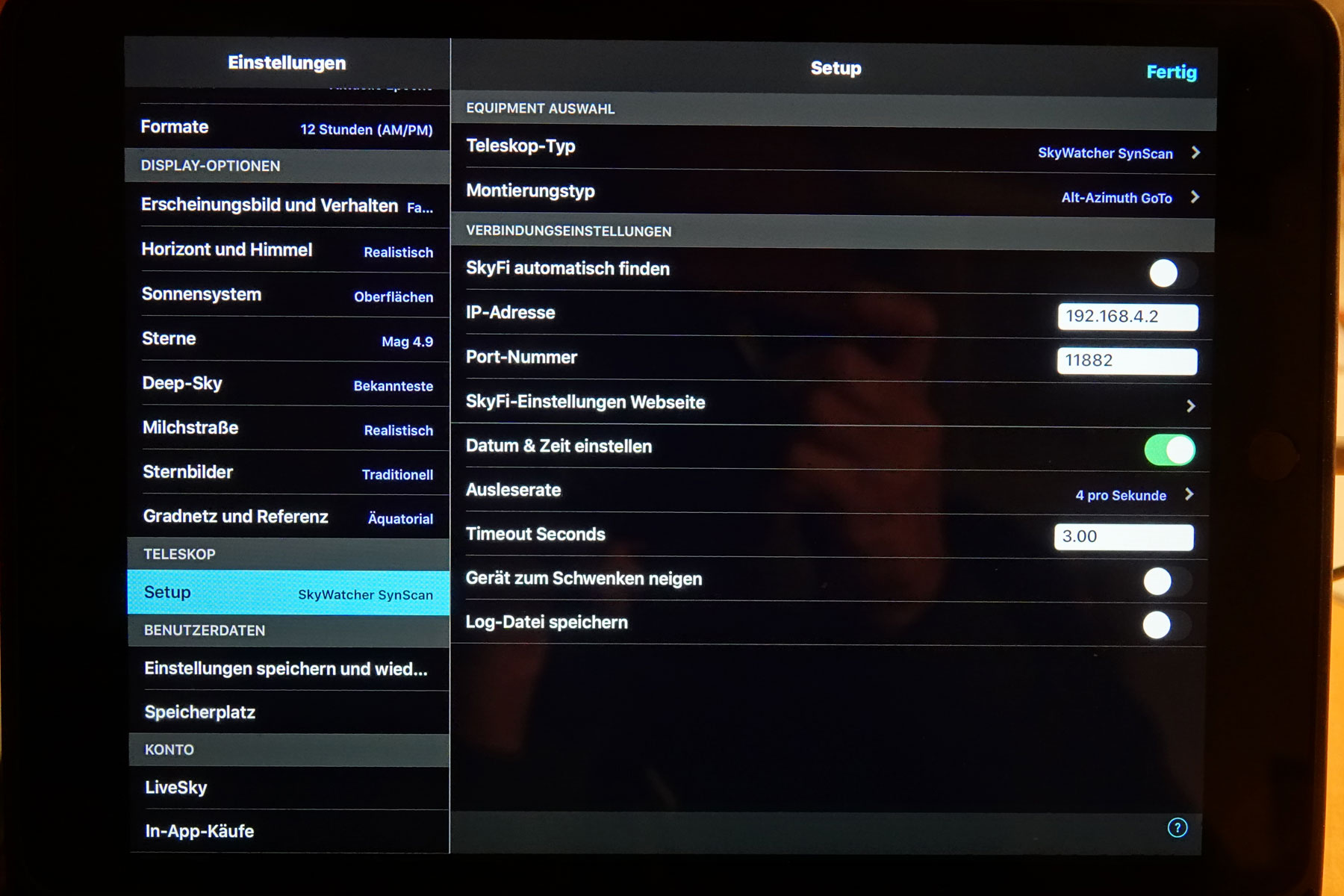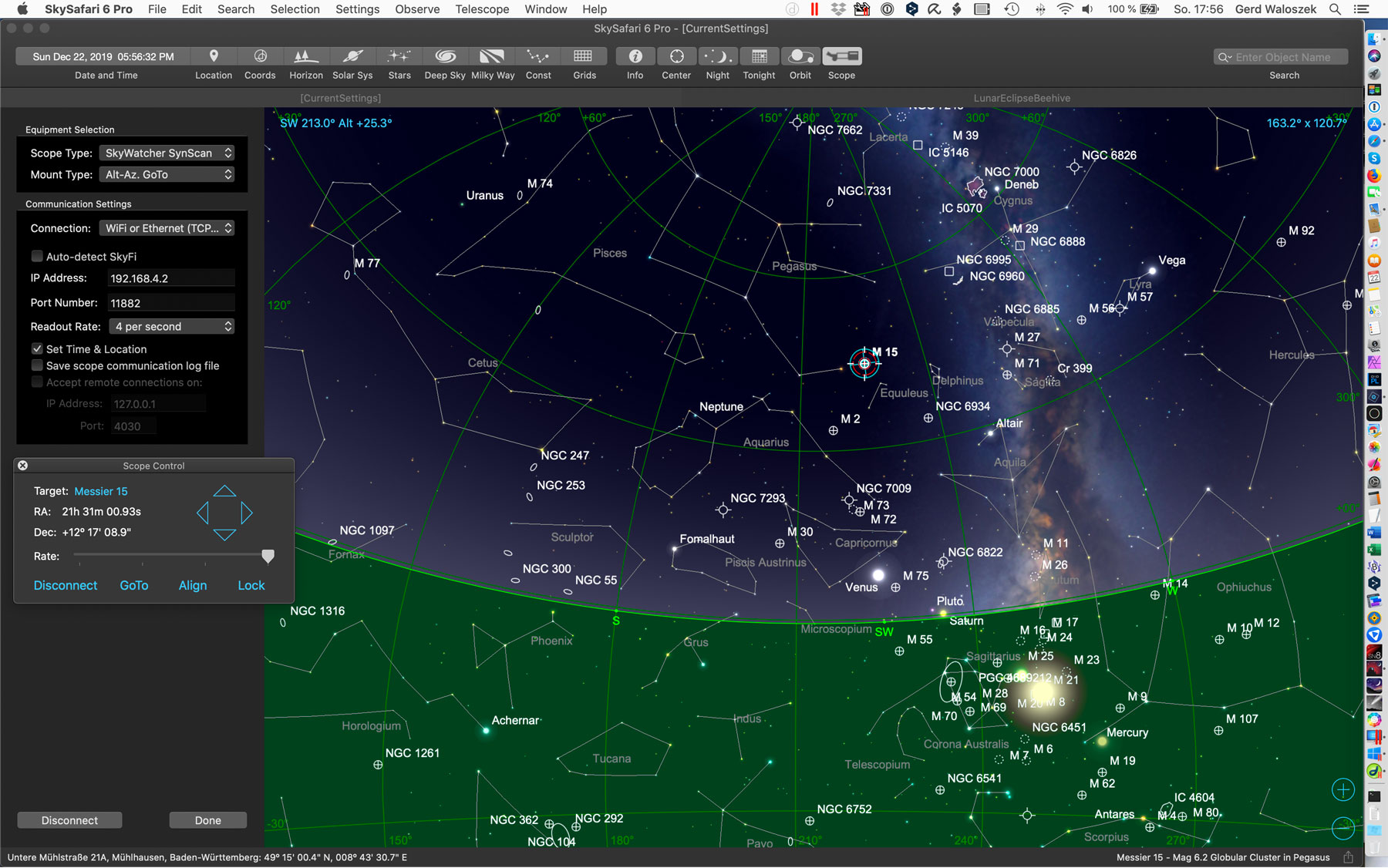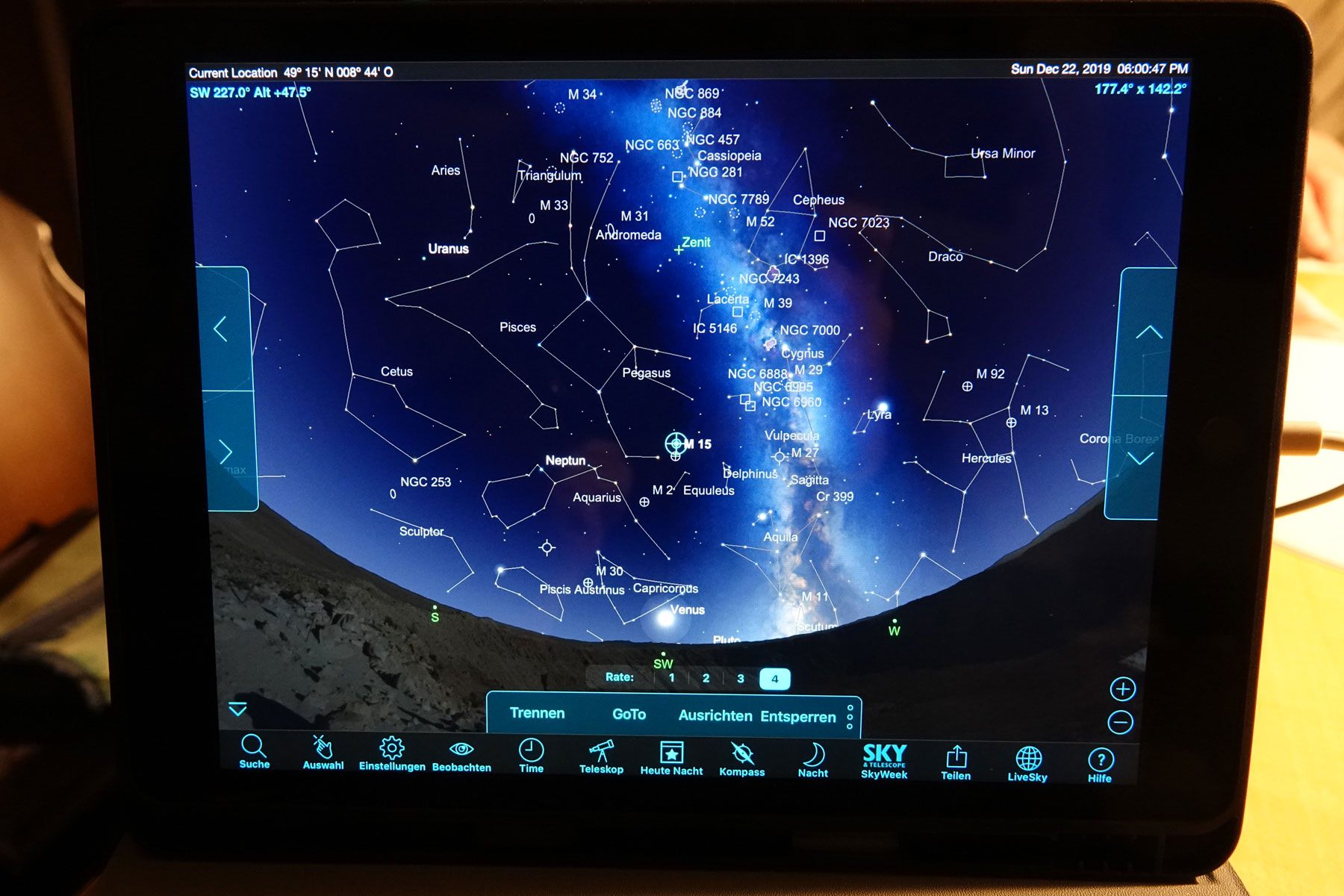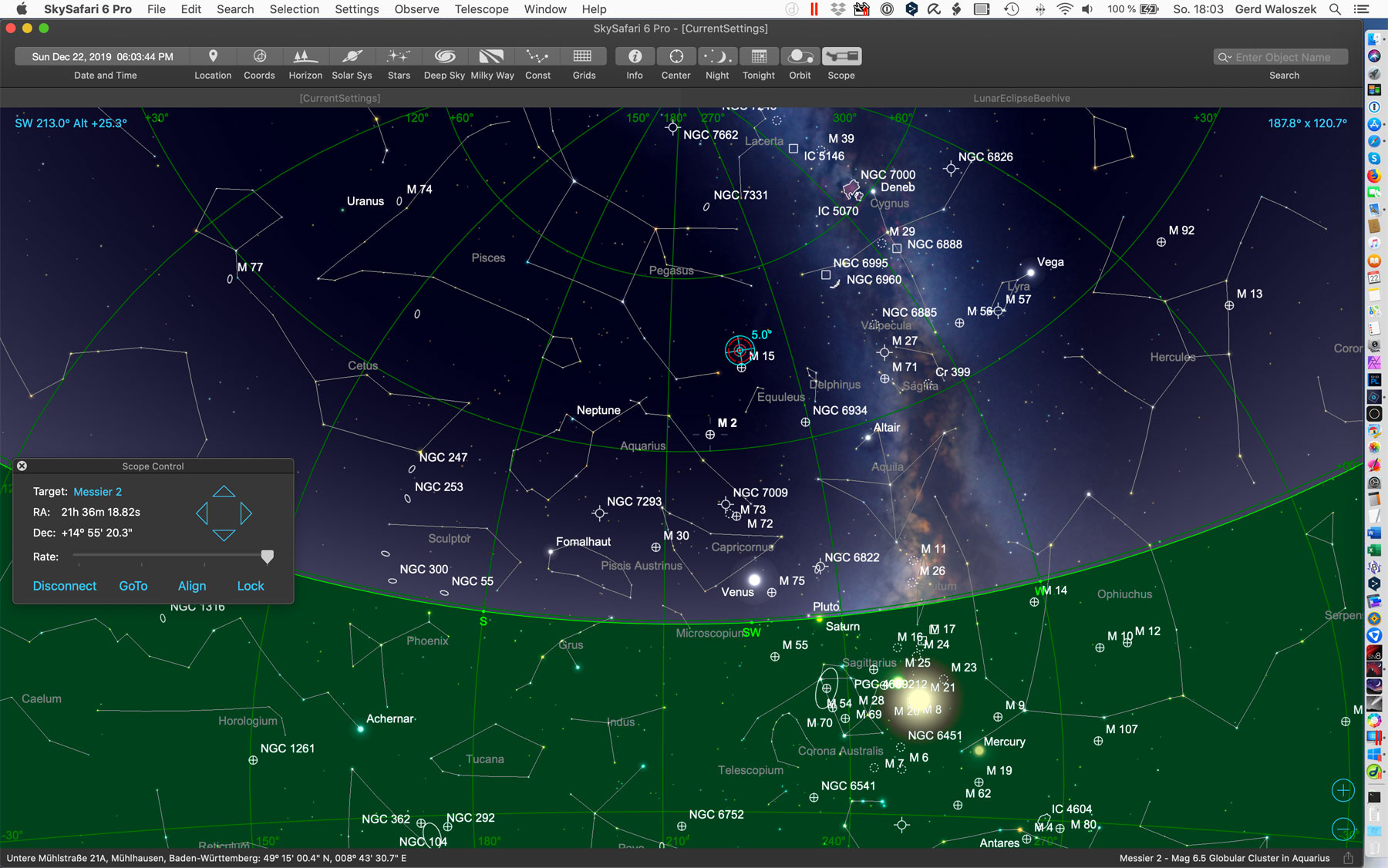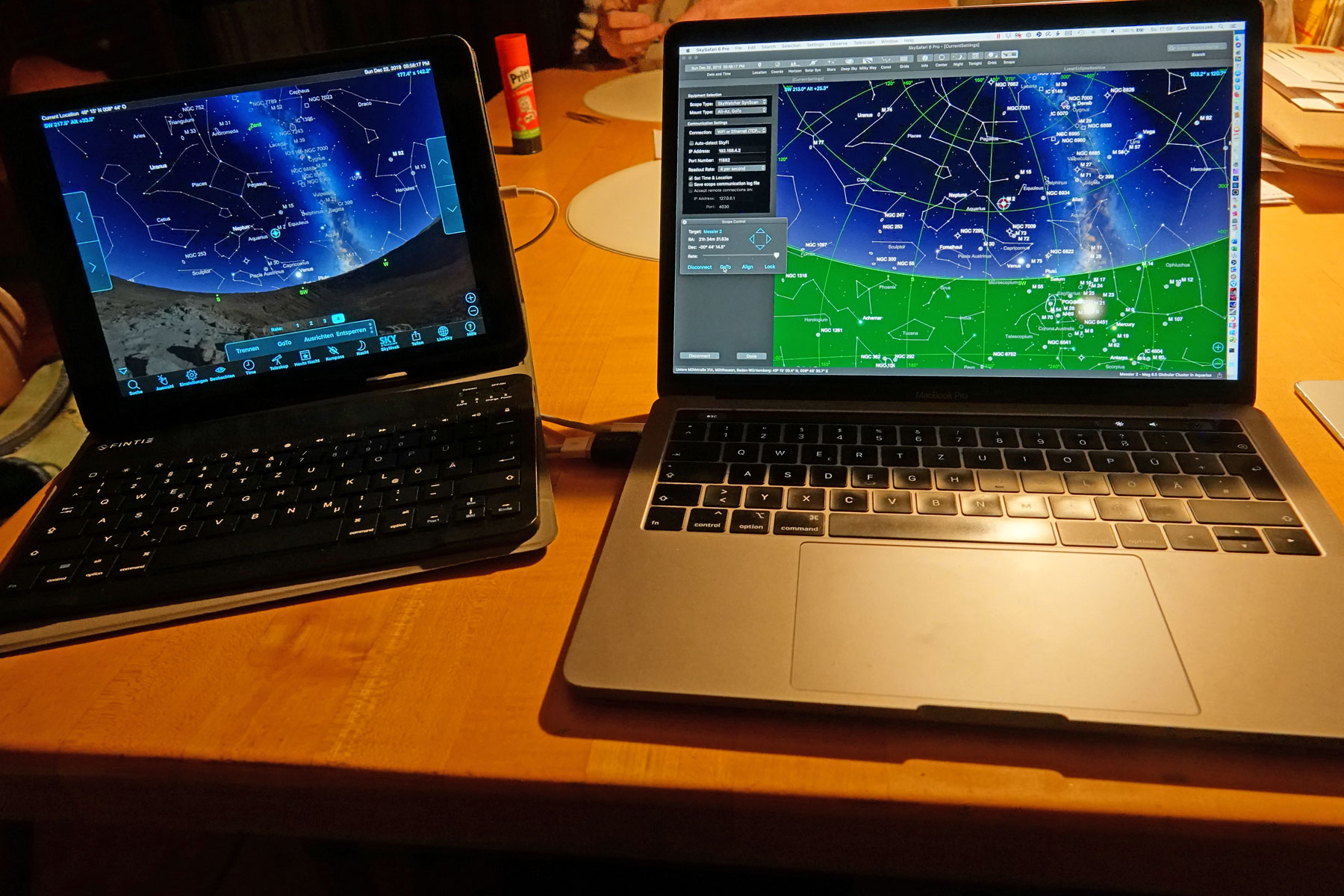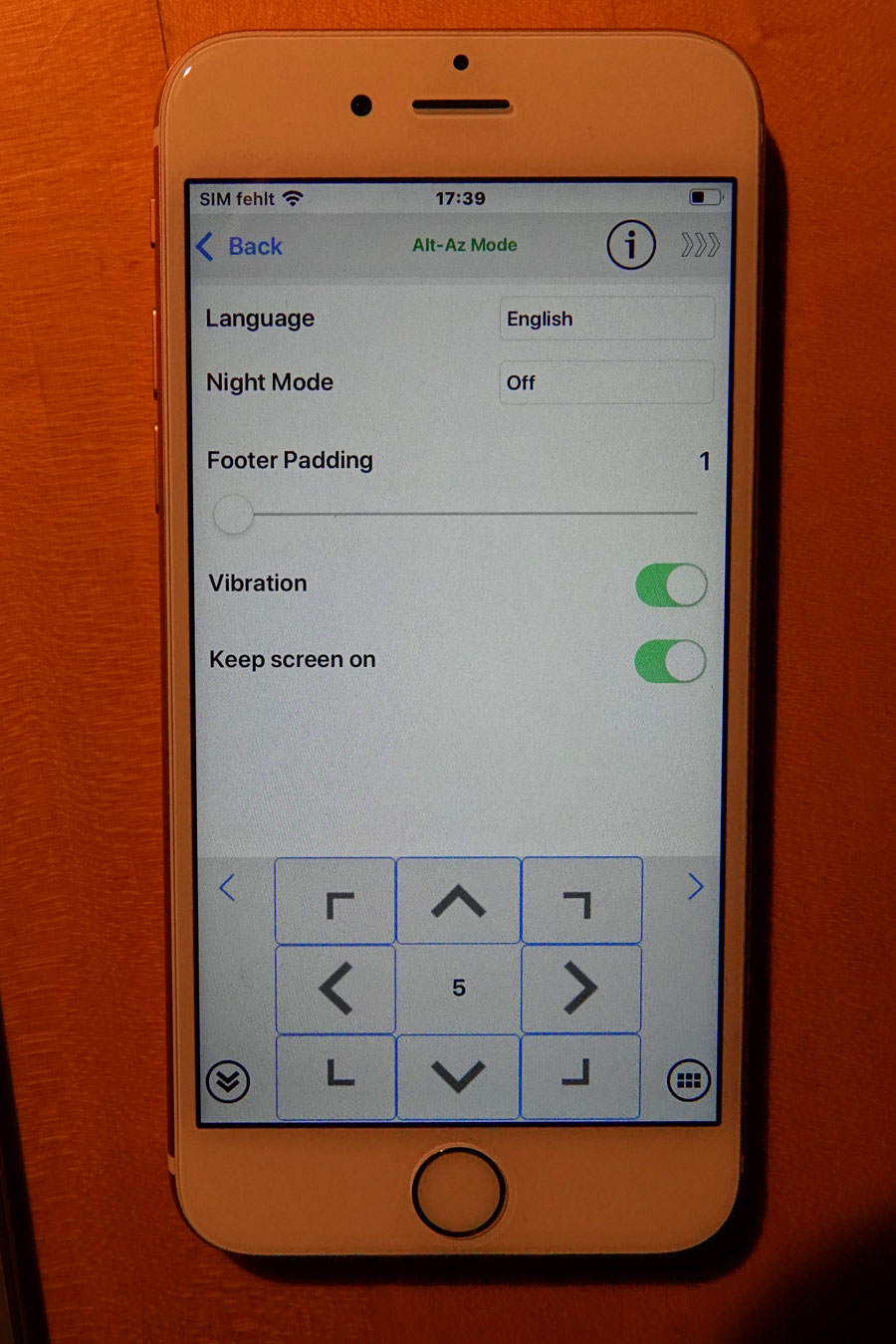Sky-Watcher SynScan WLAN - Further Experiences
Introduction | First Practical Experiences | Further "Dry Runs" with iPhone, iPad, and MacBook | Preliminary Conclusions | Links
Archive
On this page, I present further, that is, first practical experiences with the SynScan WLAN adapter from Sky-Watcher. This device allows me to control my Sky-Watcher Star Discovery AZ GoTo telescope mount with the SynScan app for iPad or Windows, instead of using the hand box. It is also possible to control the telescope via Synscan app with the astronomy application SkySafari Plus or Pro in version 5 and 6. On the Apple platform, however, this is somewhat more complex than when using Android or Windows because you need two computing devices.
Note: There is another WiFi adapter available that is called SkyFi 3 (current version; or III...) and sold by Simulation Curriculum.
| Note: I sold my Sky-Watcher Star Discovery AZ GoTo telescope mount including the SynScan WLAN adapter at the end of November 2024. I therefore can no longer report any further experiences with this tube here. |
See also:
- Simulation Curriculum SkyWire Information Archive
- Sky-Watcher SynScan WLAN Information Archive
- Celestron StarSense AutoAlign for Sky-Watcher Information Archive
- Sky-Watcher SynScan WLAN - First Experiences Archive
- Sky-Watcher SynScan WLAN - Further Experiences Archive
- Celestron StarSense AutoAlign for Sky-Watcher - First Experiences Archive
- Celestron StarSense AutoAlign for Sky-Watcher - Further Experiences Archive
Introduction
I came across the SynScan WLAN adapter through an e-mail contact in April 2019. This WLAN module is compatible with all Sky-Watcher GoTo mounts and allows wireless control of the telescope via smartphone, tablet, or computer using the SynScan or SynScan Pro app. These apps support the SkySafari Plus/Pro planetarium software for Android and Apple iOS, but Apple iOS requires two devices at the same time (two iOS devices or one iOS device and one Macintosh).
I can only report here about iOS/OS X and the Windows App. I described on page Sky-Watcher Star Discovery AZ GoTo Mount - SynScan WLAN - First Experiences how I got into a working state with the WLAN adapter on the Apple platform - through a lot of trying and possibly lucky coincidences. On this page, I describe my first practical experiences with this configuration.
|
Box content (and glasses...) |
The adapter module |
Ditto, connected to the mount |
First Practical Experiences
Even when I did not have the SynScan WLAN adapter in a "workable" state (April 2019), I was already able to make first observations of easy to find celestial objects (M 35, M 44, M 45) using my PS 72/432 refractor. My first impression was that the accuracy of the alignment via the iPad app was quite good, but I was not able to make any more precise statements. It did not seem any worse than the handbox. I have to add, however, that I worked at low magnifications, and with these the alignment is generally easier for me (but it is also less accurate...).
At the end of April 2019, I started with my first "pure" observations using the SynScan WLAN adapter and the PS 72/432. I repeated these on May 1, 2019 with the Explorer 150PDS, a telescope with a longer focal length (and correspondingly higher magnification when using the same eyepieces). These observations (M 35-38, M 44) are described elsewhere; here I am only interested in how far I was able to successfully use the WLAN adapter. This succeeded without any problems, since I managed NOT to press the "Enter" key after entering the Messier number... So there were no crashes of the app on the iPad. The alignment also worked satisfactorily.
On June 4, 2019, about a month later, I then operated the Skymax-127 on the GoTo mount with WLAN adapter in order to repeat observations of globular star clusters that I had made two days earlier with the PS 72/432 on the AZ-Pronto mount. I also wanted to test whether I would be able to control the telescope with SkySafari 6 on the Macintosh. This time, I only found the 1-star alignment instead of the 2-star alignment in the app*, and therefore used it. Of course, I did not expect a high accuracy of the alignment, but it worked reasonably well. After some time, however, I had to repeat the alignment, which was not a problem for me. Once again, the iPad app ran without any crashes...
*) I do not know, why the 2-star alignment has gone (probably after a version update); there is, however, a 3-star alignment... Maybe the "North-Level Alignment" is the former 2-star alignment and has only changed its name...
I was able to connect the WLAN adapter to SkySafari, and controlling the mount using SkySafari also worked. I was even able to"play around" with the alignment using the "Align" command in SkySafari. It is important for such corrections to move the telescope on the mount manually with the encoders switched off. Otherwise you cannot "cheat" SkySafari because it would detect every manual movement, take care of it, and display it on the screen (see in the following).
Correcting the Alignment in SkySafari
P.S.: I came across the following procedure on my own, but I found it more or less identically in the SkySafari help (see below).
How I "correct" the alignment (works only locally):
- I select a "GoTo" target (e.g. M 5) in SkySafari, the telescope approaches the target, but it does not appear in the eyepiece. SkySafari shows the cursor on the "target" because that is where I clicked (that is, I selected the object).
- Now I move the telescope by hand (encoder off!) so that this object appears in the eyepiece as centered as possible. Because the encoders are turned off (default in the SynScan app), the target point in SkySafari does not move, but remains on the object.
- Then I click the "Align" button and thus, match "theory" and "reality".
When I use the direction keys of the app to move the telescope, the target point in SkySafari moves with it as well. Typically, it does not lie on the object I want to approach/observe and set by moving the scope. Then also the "Align" command does not work with larger discrepancies, because the alignment error must not be too big, if you want to correct the alignment (but I have not yet tested this systematically). I also found it difficult to look through the eyepiece and control the telescope with the app on the iPad at the same time (and find the target in the eyepiece...).
Scope Control Panel: Align (From the SkySafari Help with some Additions)
Align: This synchronizes the scope to coordinates of the selected object. The bullseye indicated in the sky chart shows where the telescope thinks it is pointing. If that appears incorrect, the scope and the software must be aligned. To do so:
- Physically center the scope on a real object in the sky (do not use the arrow keys in SkySafari or on the handbox!).
- Select that object in the sky chart to make it the current target object.
- Click the Align button.
You can re-align the scope and the software anytime there is a discrepancy between the two. (Sometimes, however, an error message appears that the difference is too large, but this may only appear if you move the scope with the motors.)
It is important that you disable the encoders in the mount (if there are such...). Otherwise, the purely mechanical movement of the mount would also be recognized and registered by SkySafari. When using the SynScan WLAN app, the encoders are disabled by default.
Note: For Celestron NexStar, Orion/Sky-Watcher SynScan, iOptron GOTONova, and ServoCAT telescope controllers, tapping the "Align" button stores the offset between the telescope's reported position and the selected object's position. It subtracts that offset from the telescope's reported position whenever the telescope is within 10 degrees of the object you aligned on (using the "Align" command). In other words, SkySafari performs a "local sync" around the alignment target. If you move the telescope to a very different part of the sky, you may want to "Align" on a target in that part of the sky. Also note that the telescope's RA/Dec reported by SkySafari will differ from the RA/Dec reported by its hand controller (since SkySafari is applying the alignment offset to the telescope's reported position.)
Further "Dry Runs" with iPhone, iPad, and MacBook
iPhone, iPad, Mac...
After buying an iPhone in December 2019, I did a series of "dry runs" to learn how to control the Star Discovery mount with the iPhone and how to work with SkySafari on the Mac or iPad. Basically, the app is rather designed for an iPhone and makes poor use of the real estate on the larger screen of the iPad compared to the iPhone. Furthermore, the iPhone is more handy; it can easily be held in the hand, so it has more the character of a hand box than the iPad. It can also quickly be put in a pocket when you do not need it for a moment. You always have to put the iPad somewhere, which can sometimes be a bit tedious in the dark. Since I own the iPhone now, I will probably always use it for the SynScan app in the future - without or with SkySafari, which has to run on another device in an Apple environment.
This raises the question if I prefer to use SkySafari 6 application on the iPad or on the Mac to control the mount. I cannot tell this at the moment. Since there is no cable connection needed, I can simply place both devices on the terrace table at home. The iPad is more handy and can be operated with the finger, so it does not need a mouse (and a mouse pad) like the Mac. I am not a touchscreen fan, but being able to work in the dark without a mouse should be an advantage (the touchpad of the Mac is not my cup of tea...). The Mac offers more screen space, and the Mac version may be a bit more usable than the iPad version, though...
Here are some photos/screen shots of the iPad and Mac versions of SkySafari 6, especially with regard to the SynScan settings!
Photo: Telescope setup in the iPad version of SkySafari 6
Photo: Telescope setup in the Mac version of SkySafari 6
Photo: Telescope control in the iPad version of SkySafari 6
Photo: Telescope control in the Mac version of SkySafari 6
Of course, the looks can be aligned even more closely. And if I cannot decide between iPad and Mac at all, I might use both in parallel:
Photo: SkySafari 6 in parallel on iPad and MacBook (both work in parallel!)
In other words, buying an iPhone has "reshuffled the cards" and overall made the mount more convenient to use for me.
Keep Screen on (SynScan app) / Prevent Sleep Mode (SkySafari)
In the settings of the SynScan app for the user interface there is the item "Keep screen on". This should prevent the iPhone/iPad from falling into sleep mode, because then it loses the WLAN contact to the SynScan module every time. The same applies in case, when one switches to another app in between; the SynScan app must always be in the foreground in order to keep the contact. If one works with SkySafari, it of course also loses the contact each time. Both issues are very annoying, and therefore this function is very useful - provided it would work correctly...
Initially, this function works "as advertised", but after restarting the SynScan app or even after the app was not in the foreground for a moment*, the screen does not stay permanently on, even if the setting is displayed like this (see photo below). Only by switching the function off and on again will it be activated again. This is quite an annoying error, which is not immediately obvious!
*) If you double click on the Home button, the app gets a little smaller, but the connection is not lost. This only happens when you switch to the home screen.
Photo: Even if "Keep screen on" is activated, this does not necessarily mean that this is really the case. Only switching this function off and on again will restore this state.
SkySafari (iPad) also offers the possibility to prevent the sleep mode in its settings.
SkySafari Cannot Connect to the SynScan Module
I have already had many failed attempts to connect SkySafari with the SynScan module. Even with correct connection data, this often does not work, and I do not know why this is the case. I therefore tried a couple of things that I want to report on here. But I can not see a clear line yet...
Alignment Necessary?
For example, I asked myself whether it might be necessary to perform an alignment with the SynScan app first in order to establish the connection. This is not the case according to my tests. By the way, I also thought that this was very unlikely, because I had looked at the protocol that SkySafari and the SynScan module exchange (SkySafari can save it as a file).
Reconnect
Here is a typical "case": After starting the SynScan app, I was able to connect SkySafari 6 (iPad) with the SynScan module without any problems (with my "default settings"). After the iPhone went into sleep mode, I activated it again. SkySafari had lost the connection and reported this via popup. But the SnyScan app was still connected, and the mount could still be controlled by it. So I tried several times to reconnect SkySafari, but it failed each time. Only after I had disconnected and reconnected the WLAN connection in the SynScan app, the connection could be restored in SkySafari without any problems.
In the meantime, I do not know when it is really necessary to disconnect and reconnect the WLAN connection in the SynScan app (although it works with the app alone). But in any case, it seems that the connection to SkySafari can be restored if you do this. This is, at least, something, but not ideal...
Meanwhile I suspect that the connection problem might be related to the duration of the interruption in SkySafari. Here are some experiments:
- After double-clicking the Home button, the application gets smaller, but the WLAN connection to SkySafari is not interrupted (even after a longer break)
- Switch to the Home screen for a short time (same for settings), then return to the SynScan app: SkySafari can be reconnected without any problems
- Change to the Home screen for 3-10 minutes (same for the settings), then return to the SynScan app: SkySafari reports that the connection cannot be re-established; this only works again after the WLAN connection in the SynScan app has been disconnected and re-established.
Unfortunately, I could neither find any information about this in the SynScan app nor in SkySafari...
Preliminary Conclusions
If it shall be "GoTo" and go fast, I only use the SynScan WLAN adapter and control the Star Discovery mount using the respective SynScan app - despite of all the problems that I had and still have with it. I would have a little more luxury if I gave the control to SkySafari, but this is rarely really necessary.
With the StarSense competition I do not get along well enough yet, so that I would prefer that solution...
| Note: I sold my Sky-Watcher Star Discovery AZ GoTo telescope mount including the SynScan WLAN adapter at the end of November 2024. I therefore can no longer report any further experiences with this tube here. |
Links
- SynScan WLAN: www.teleskop-spezialisten.de/shop/Mounts-Accessories/Tracking-and-GoTo/SKYWATCHER-SYNSCAN-WLAN-WiFi-Wireless-ADAPTER-Control-of-the-mounting-via-SmartPhone-or-Tablets::3634.html?language=en
- SkyFi 3: skysafariastronomy.com/skyfi-3-professional-astronomy-telescope-control.html
- SkyFi III Wireless Scope Control Package: store.simulationcurriculum.com/collections/frontpage/products/skyfi-iii-wireless-scope-control-package
| 28.11.2024 |