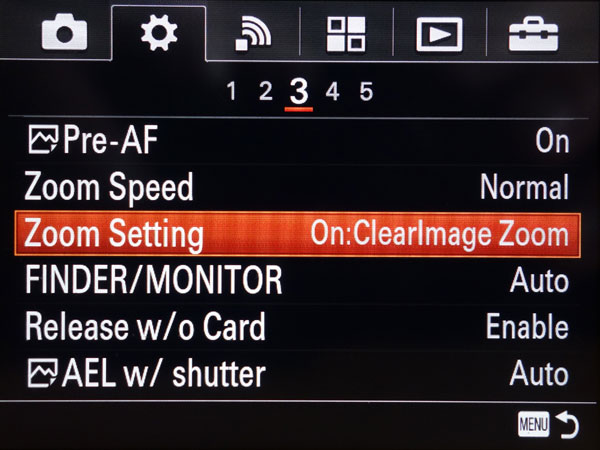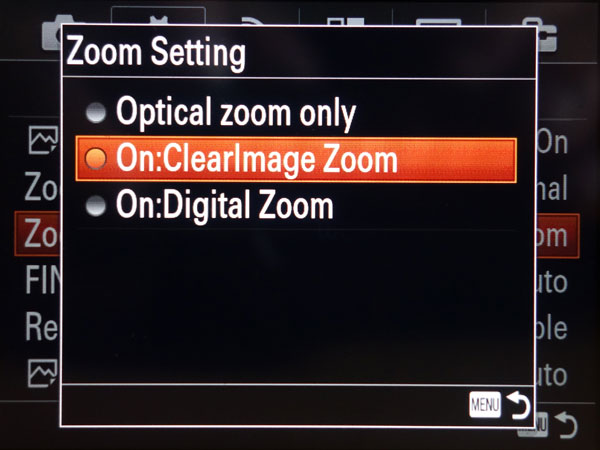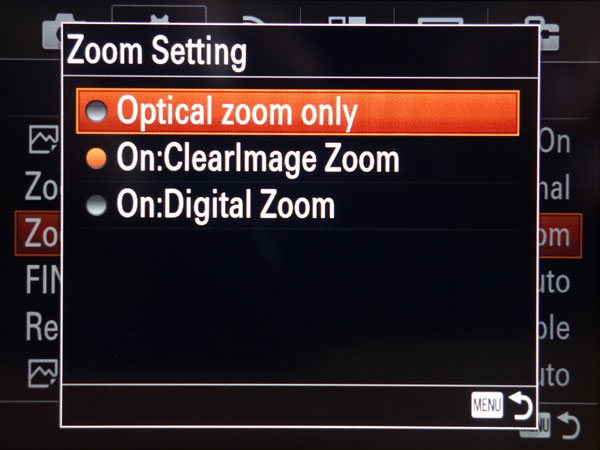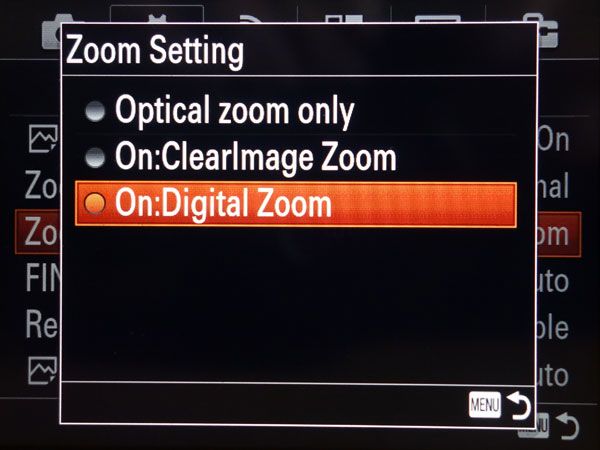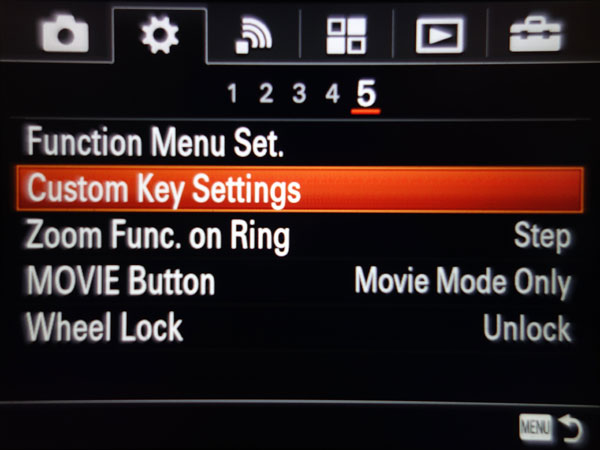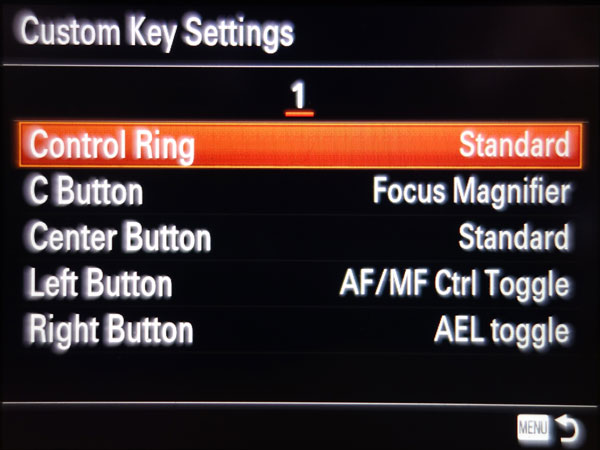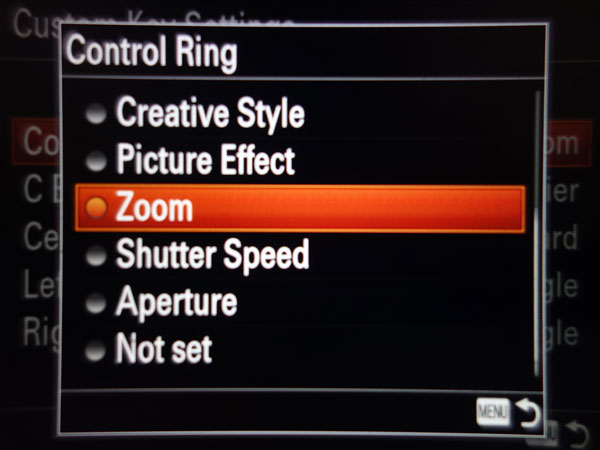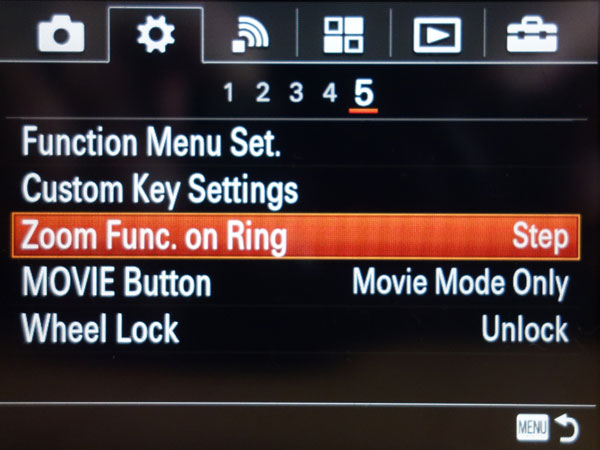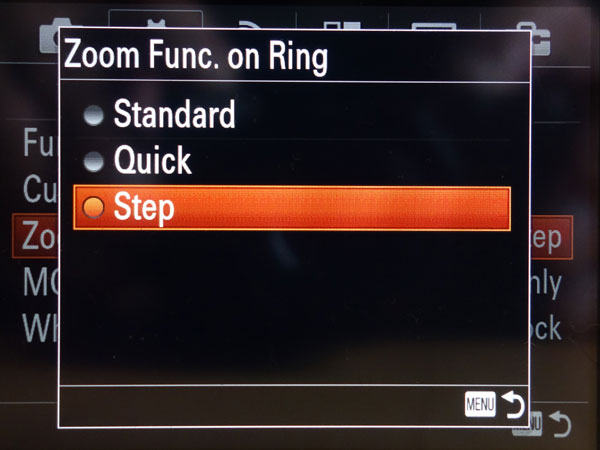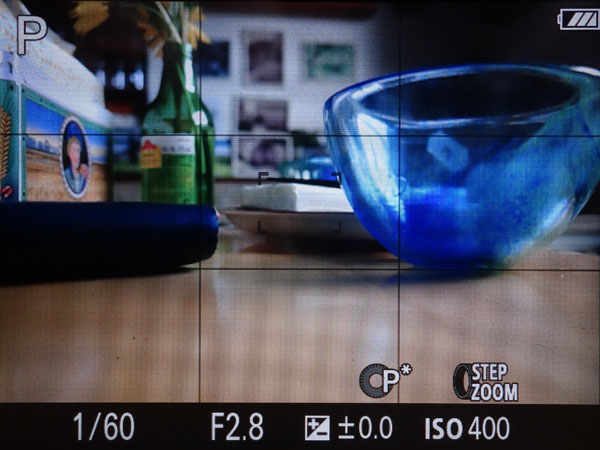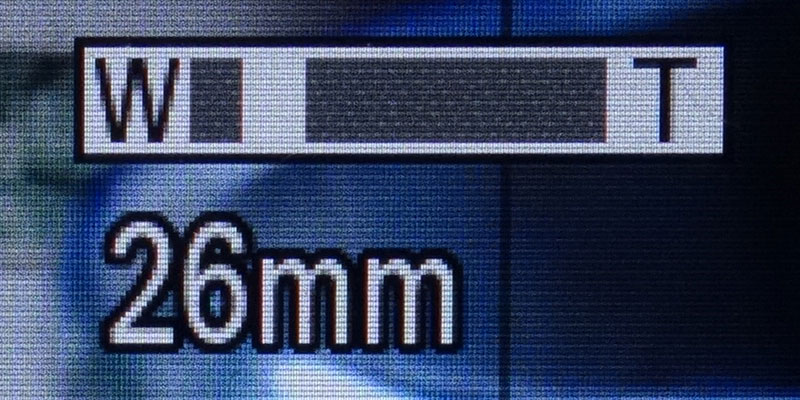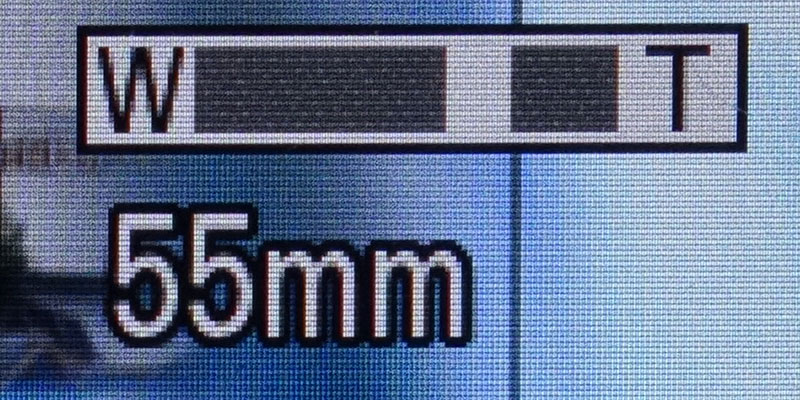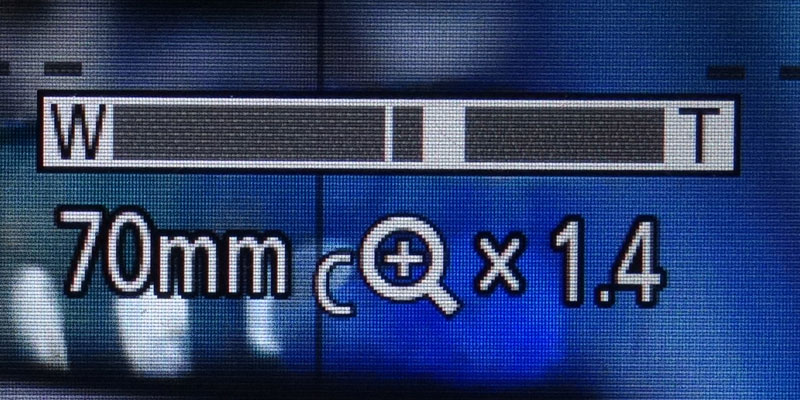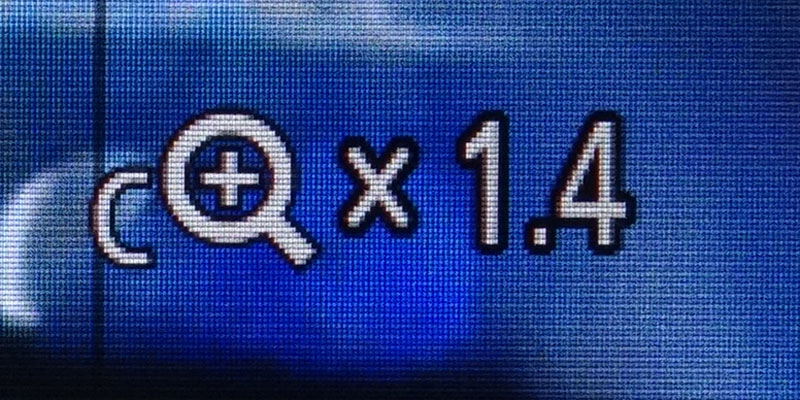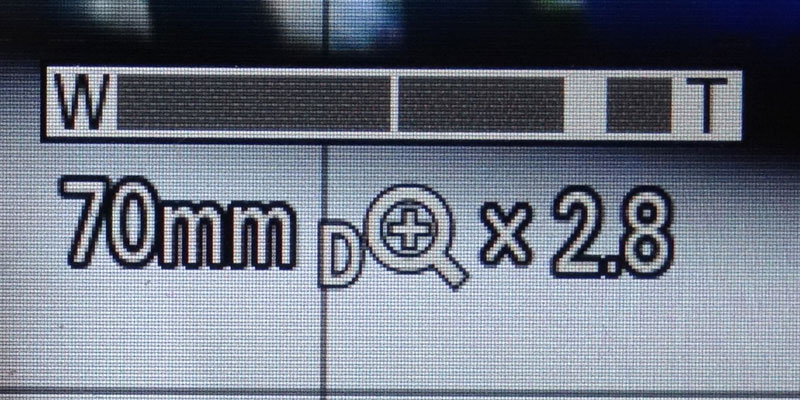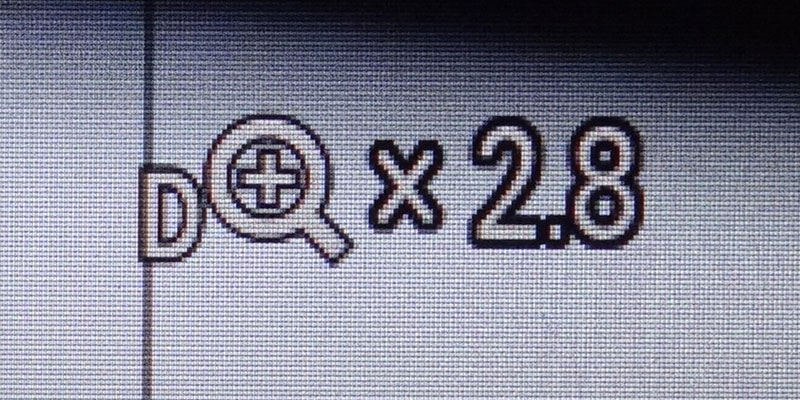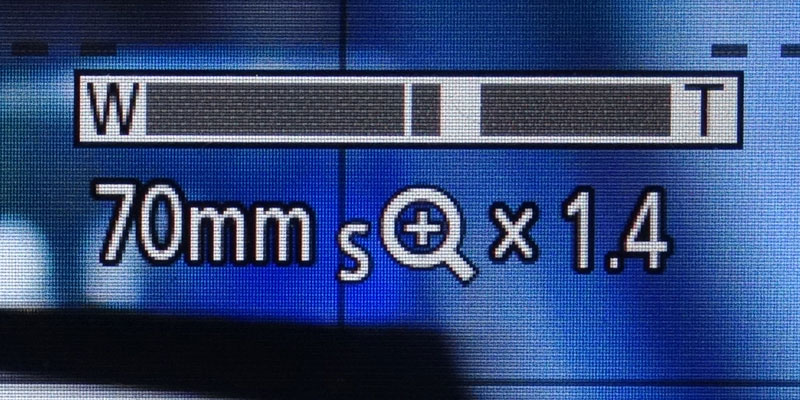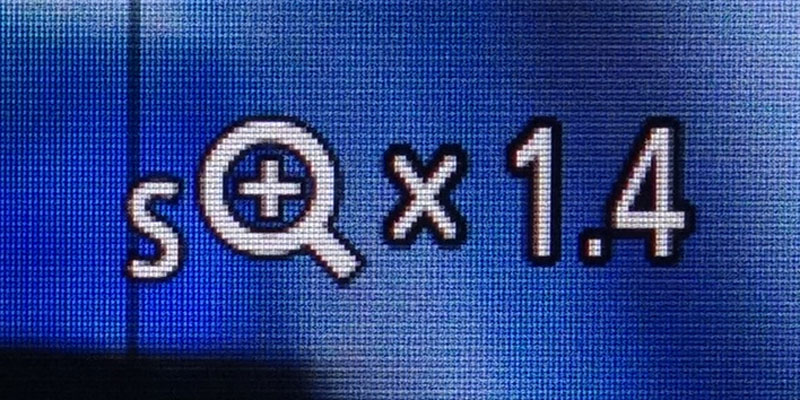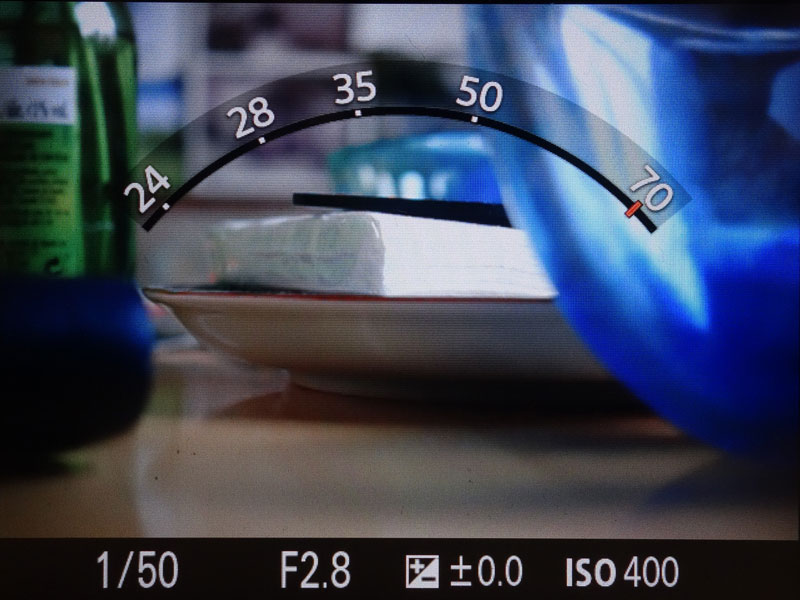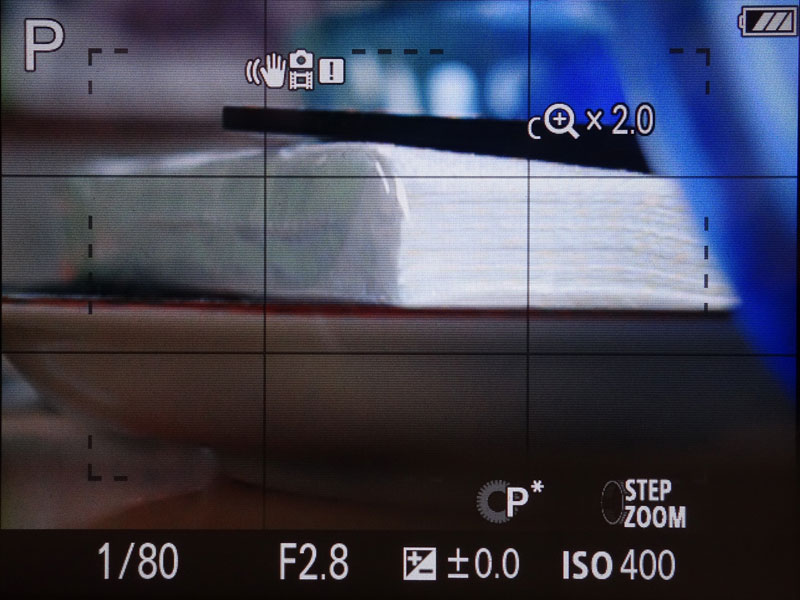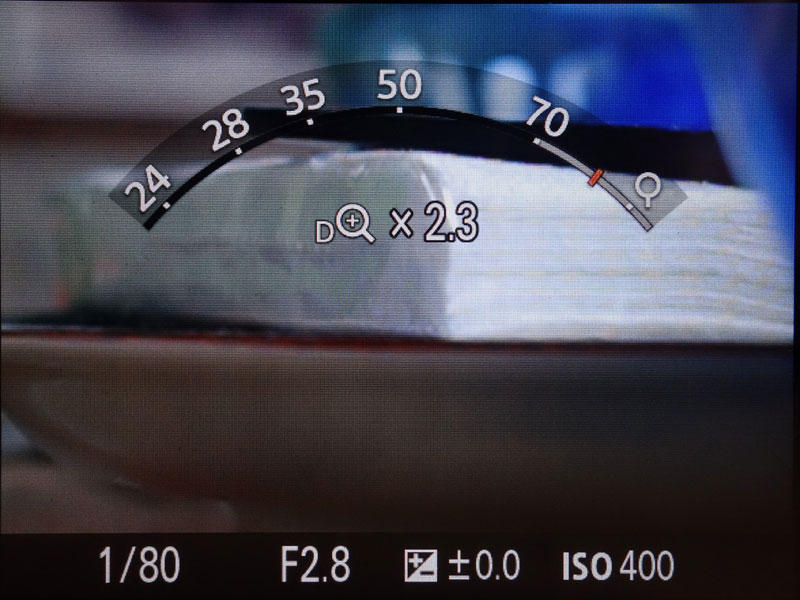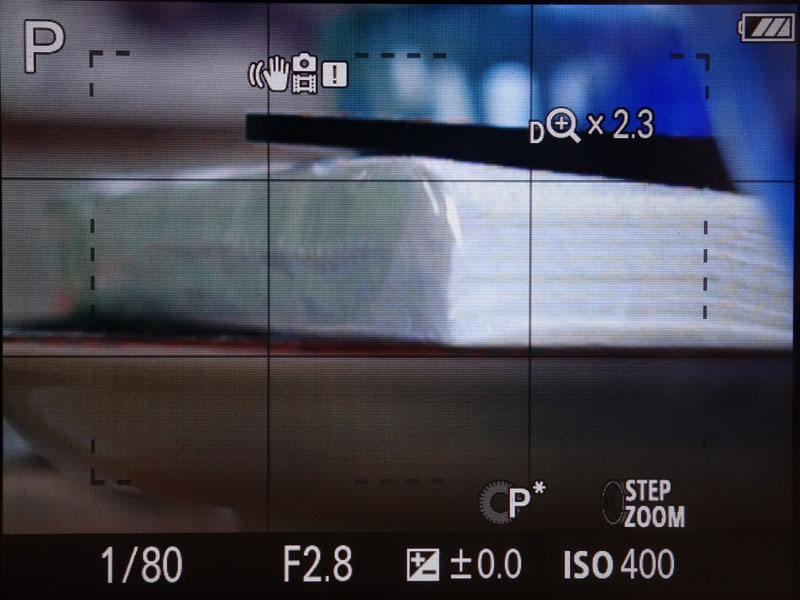Sony RX100 M4: Zoom Modes
Introduction | Zoom Setting | Zooming | Step Zoom/Zoom Speed | Zoom Indicators | Comments | References
On this page, I present the different zoom types that the Sony RX100 M4 offers: optical zoom, Clear Image Zoom, and Digital Zoom. I also include further zoom settings.
Note: I do not present sample photos for the different zoom types here. I did this extensively for the RX100 M1 and I do not think that there will be much difference between the two models in this respect. Thus, for sample photos, please look at page RX100 M1: Zoom Modes.
Introduction
The Sony RX100 M4 offers three different types of zoom functionality:
- Optical Zoom: 24-70 mm equiv., 1 x - 2.9 x)
- Clear Image Zoom (electronic): 70 - 140 mm equiv., 2.9 x - 5.8 x
- Digital Zoom (electronic): 70 - 280 mm equiv., 2.9 x - 11 x
Note: If both electronic zoom variants are enabled, Clear Image Zoom takes precedence within its range (2.9 x to 5.8 x).
The electronic zoom variants are enabled/disabled in the Custom menu (page 3). For details, see below.
Clear Image Zoom is a digital zoom that offers better image quality at a lower zoom range than the so-called Digital Zoom. Alexander White writes about the Clear Image Zoom:
- ... , Clear Image Zoom, is a special type of digital zoom developed by Sony. With this feature, the RX100 does not just magnify the area of the image; rather, the camera uses an algorithm based on analysis of the image to add pixels through interpolation, so that the pixels are not just multiplied. Instead, the enlargement is performed in a way that produces a smoother, more realistic enlargement than the standard Digital Zoom feature. Therefore, with Clear Image Zoom, the camera achieves greater quality than with Digital Zoom, though not as much as with the "pure" optical zoom.
In my experiments I tried, among others, to find out whether the claimed better image quality of the Clear Image Zoom is indeed visible (see the samples on page RX100 M1: Zoom Modes).
Smart Zoom: There is also another possibility to extend the range of the optical as well as of both electronic zooms: to reduce the Megapixel count from 20 Megapixels to 10 Megapixels or less. For 10 Megapixels, you get a longest focal length of 100 mm equiv. (but less pixels than with 20 Megapixels), that is, with this image size, the Sony RX100 M4 behaves like a 10 Megapixels camera with an optical zoom range from 24 to about 100 mm equiv. (Clear Image Zoom: about 200 mm equiv., Digital Zoom: about 400 mm equiv.). Sony calls this feature Smart Zoom. It crops the image and thus, you get no image deterioration at the expense of less resolution as long as the Smart Zoom is involved.
Zoom Setting
To activate Clear Image Zoom and/or Digital Zoom, you have to go to the Custom menu, page 3, and select item Zoom Setting. For details, see the Figures below:
Zooming
Zooming can be done with two camera controls
- using the zoom lever or
- using the control ring around the lens.
If you enable zooming with the control ring, zooming with the zoom lever is still at your disposal.
If you only wnat to use the zoom lever for zooming, go to the Custom menu, page 5, Custom Key Settings and set Control Ring to Standard (or whatever function). If you also want to use the control ring for zooming, set Control Ring to Zoom, as shown in the lower row:
Step Zoom/Zoom Speed
On my Ricoh GXR camera I liked the step zoom feature a lot. It means that the camera offers several standard focal lengths (24 mm, 28 mm, 35 mm, etc.) and allows you to jump between these steps instead of zooming continuously. The Sony RX100 M4 offers this feature as well if you use the control ring for zooming (the M1 does not offer step zoom). This feature is handy for me, because I like to use standard focal lengths. On the negative side, zooming takes longer, particularly for larger differences in focal length.
The Sony RX100 M4 also allows you to choose between normal and fast (or quick) zoom speed for both controls. When using the control ring, you have to decide between either a faster zoom speed or step zoom.
Zoom Speed (Zoom Lever)
For the zoom lever, you can select between a standard zoom speed and a faster speed. This can be set in the Custom menu, page 5, Custom Key Settings
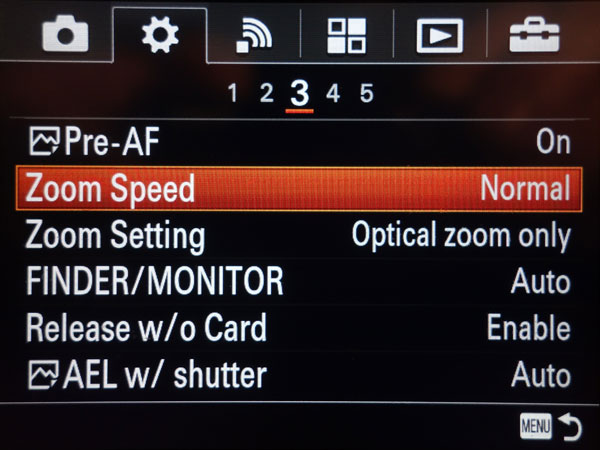 |
 |
 |
||
Item Zoom Speed in the Custom menu, page 3, allows you to select a normal zoom speed or a faster one for zooming with the zoom lever. |
Normal selected |
Fast selected |
Zoom Speed and Step Zoom (Control Ring)
For zooming with the control ring, you have the option of a faster zoom speed (menu item Quick) as well, and also of a step zoom option (menu item Step). Both options are selected in the Custom menu, page 5, item Zoom Func. on Ring:
Zoom Indicators
The zoom state is briefly indicated in the display if you use only the zoom lever for zooming (Custom menu, page 5, Custom Key Settings > Control Ring to Standard). Basically, you see the rough position within the focal range, the zoom factor, when digital zoom is enabled, and if so, which of its two variants is active (C = Clear Image Zoom, D = Digital Zoom). ´The scale disappears after a few seconds.
Notes:
- There is a border in the scale that indicated the transition between optical zoom and the digital zoom variants. However, there is no border between the two digital zoom variants.
- If Digital Zoom is enabled, Clear Image Zoom takes over within its range (2.9 x to 5.8 x).
- If the resolution is set to 10 MP or 5 MP, Smart Zoom takes precedence within its range.
If you assign the zoom function to the camera's control ring at the lens (Custom menu, page 5, Custom Key Settings > set Control Ring to Zoom; see below), you will get a different display as shown below. When you set the zoom to Step Zoom (see below) only the indicates values can be reached within the range of the optical zoom.
Notes:
- To see this display, go to Custom menu, page 5, Custom Key Settings, and set Control Ring to Zoom.
- To enable Step Zoom, set Zoom Func. on Ring to Step (Custom menu, page 5).
- The digital zoom range is indicated by a line and a magnifier.
- If both digital zoom variants are enabled, Clear Image Zoom takes precedence within its range (3.6 x to 7.2 x).
Comments
Usage of the Zoom Modes
I use a combination of optical zoom and Clear Image Zoom, that is, Clear Image Zoom is enabled. This way, I have, at least, a zoom range from 24 to 140 mm equiv., although with lower image quality beyond 70 mm. But usually this quality is sufficient for me. With these settings, I also prevent that I can "rush" beyond 140 mm equiv., which would lead to visibly poorer image quality.
Step Zoom
Using Step Zoom with the control ring helps me avoid running into Clear Image Zoom inadvertently. On the negative side, Step Zoom slows down the zooming process, but I like to shoot at "classic" focal lengths. For faster zoom speeds I would have to use the zoom lever and set a higher zoom speed (if I still want to use the step zoom in parallel).
References
- Alexander S. White (2015). Photographer’s Guide to the Sony DSC-RX100 IV. White Knight Press, Henrico, Virginia (ISBN: 978-1937986476, paperback)
- Michael Gradias (2015). Sony RX100 IV. Markt+Technik Verlag, Burgthann (ISBN: 978-3-95982-326-5, paperback and PDF) (German)
| 19.11.2021 |