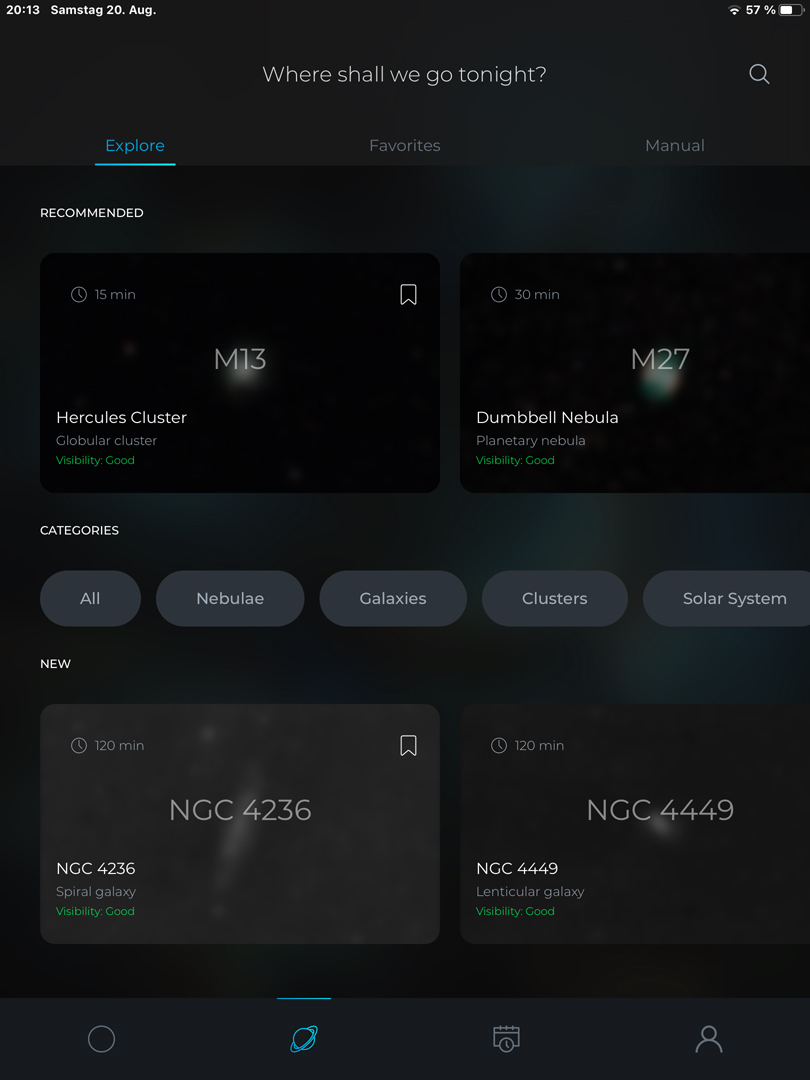Vaonis Vespera: Tips and Tricks
Overview of the Tips and Tricks | Tips and Tricks | Links
In progress
On this page I present tips and tricks for operating my electronic 2" refractor telescope Vaonis Vespera 50 mm/200 mm (f/4). This collection can be regarded as a "permanent construction site"...
Note: See also page Vaonis Vespera - Information
Overview of the Tips and Tricks
In progress
- Do you have to follow the recommended exposure times to see sky objects on the screen?
- How can I help the initialization when there are clouds in the sky or part of the sky is obscured?
- What can I do if a DSO does not fit into the image format or is at an unfavorable angle to the image format?
- What can I do if a DSO is not in the object list?
- Can the Vespera be used on other tripods?
- How to attach the Vespera to the tripod more easily?
- What can I do about Walking Pattern Noise?
- Which filters are available for the Vespera?
Tips und Tricks
In progress
Do you have to follow the recommended exposure times to see sky objects on the screen?
My first observation is that the DSO and also the stars get brighter over time. This is in agreement with what Vaonis writes:
- It only takes a few seconds for Vespera to deliver the first image of your destination before stacking up dozens, hundreds, or even thousands of others in real-time and so gradually reveal the details and colors of the selected object.
- Whether within a few minutes or over several hours, you decide what level of detail you want to achieve in your final image. Patience is a virtue and the beauties of the Universe are to be won through merit and perseverance.
How can I help the initialization when there are clouds in the sky or part of the sky is obscured?
I received the following tip from Vaonis and have not yet been able to verify it myself.
The Vespera is more automated than the eVscope in many ways. For example, I turn the eVscope in the direction that I want to observe, move the tube from the vertical position, and start the automatic alignment, which is usually quite fast. The Vespera, on the other hand, I always put down "somehow" and then started the initialization. It often happened that the Vespera arm moved into an area where the initialization did not succeed. Then it searched in certain steps for new targets, and sometimes it even aborted the initialization, because it was not able not find sufficiently enough stars for it. And the whole thing took time...
That is why I had the idea that a "manual" mode should be added to the initialization process, so that you can manually turn it in the direction where you want to observe, just ike on the eVscope. But as Vaonis answered me, you can simply rotate the Vespera so that it opens its arm exactly in the direction you want to observe. However, you cannot influence the height at which the initialization starts...
So far, I have not been able to put this idea to the "acid test", but I think it will lead to the goal faster than letting the Vespera open its arm in an arbitrary position.
What can I do if a DSO does not fit into the image format or is at an unfavorable angle to the image format?
The Vaonis Vespera has a field of view of 1.6° x 0.9°, which can display many objects in full size. But especially among the galactic nebulae there are many large objects that do not fit into the field of view and thus, often lead to a disappointing result. Since end of Octover 2022 there is a mosaic mode available, which can solve this problem in many cases, because now you can change the field of view flexibly between the following sizes:
- Maximum size of the extended field of view (sensor aspect ratio): 3.2° x 1.8°
- Maximum size of the extended field of view (square): 2.4° x 2.4°
- Maximum size of the extended field of view (horizontal): 3.6° x 1.6°
- Maximum size of the expanded field of view (vertical): 0.9° x 6.4°
The maximum file size of the extended field of view is 8.2 Mpx. It is not only possible to change the size of the field of view, but it is now possible to rotate the field of view and thus, optimally adjust it to the shape of the DSO - or to adjust it so that as many objects as possible are in the field of view.
More about the mosaic mode on page Mosaic Mode or in the following articles from Vaonis:
- How does Mosaic mode work? (Vaonis KB): support.vaonis.com/portal/en/kb/articles/how-does-mosaic-mode-work
- Mosaic Mode Tutorial (Vaonis KB): support.vaonis.com/portal/en/kb/articles/mosaic-mode-tutorial
 |
 |
|
B 33 and NGC 2024, Jan 29, 2023 - large, 5700s, mosaic |
B 33 and NGC 2024, Jan 29, 2023 - large, 5700s, photo left processed |
What can I do if a DSO is not in the object list?
Initially, the Vaonis app restricted observing to those objects that were included in its (small*) object list. In the meantime, the object list has been extended to over 200 objects (for example, all Messier objects are included in it) and, most importantly, user input has been enabled (with coordinates in J2000 format). So it is in principle possible to observe any object in the sky. Differently than with the eVscope one enters, however, not only the coordinates, but one creates a "user object", which one can use again and also edit (not always is this "reuse" intended...).
*) Objects that have been added to the object list, however, receive special editing, which is, of course, omitted for objects for which coordinates have been entered. The special processing that objects in the object list receive is costly and probably the main reason why the Vaonis object list contains only 200 objects.
Can the Vespera be used on other tripods?
Simple answer: Yes, as long as the tripod has a load capacity of 5 kg or more and has the correct threaded connection (3/8").
The Vaonis "High Tripod" is an example of a compatible tripod (vaonis.com/product/gitzo-systematic-carbon-fiber-high-camera-tripod), which is manufactured by Gitzo for Vaonis. It seems to be an adapted variant of the "Systematic" series of Gitzo tripods (GT3533S-VS). I now own this tripod, but have not used it yet.
The Sky-Watcher AZ Pronto tripod might be another solution, but it carries only 3 kg (I know of a Vespera owner who uses this tripod).
How to attach the Vespera to the tripod more easily?
I know of three solutions for quickly attaching the Vespera to the tripod (two of them are more or less identical):
- Rollei Quick-Release System: www.rollei.de/products/schnellwechsel-system-22880?_pos=1&_psq=schne&_ss=e&_v=1.0 (40 EUR)
- Tripod Easy Lock Plate by Vaonis: vaonis.com/product/tripod-easy-lock-plate (149 EUR; manufactured by Manfrotto)
- MOVE Quick Release System (MVAQR) by Manfrotto: www.manfrotto.com/de-de/move-quick-release-system-mvaqr (80-100 EUR)
Note: Some tripods have a "quick-release plate" or similar that can be attached to the telescope. Then you do not need a "quick-release system".
What can I do about Walking Pattern Noise?
Many images taken with the Vespera show a more or less pronounced "motion noise", called Walking Pattern Noise (WPN). Since the Vespera sits on an AZ mount, there are often concentric noise patterns that are disturbing (probably due to field rotation). When searching the Internet for "walking pattern noise", often "dithering" (slightly randomly shifting the image) is mentioned as a solution. This requires a so-called guiding camera, which of course the Vespera does not have. By chance, I found out that dithering is used with the mosaic mode - although I had this impression myself "by eye", namely that mosaic photos show practically no WPN. Recently, the use of dithering in mosaic mode was also confirmed by Unistellar:
- Panorama mode with dithering.
Expand the field of view of the smart telescope up to twice the native one. It comes with auto-dithering to cancel out hot pixels and fix pattern noise (vaonis.com/astrophotography).
In other words: If you want photos without WPN, you can use the mosaic mode. However, it will take much longer to record a photo (1, 2, or even 3 hours).
Which filters are available for the Vespera?
The following three filters are offered for the Vaonis Vespera to improve the observation of certain objects (esp. nebulae) or to make it possible at all (sun):
- The Vespera Solar Filter,
- the Vespera Light Pollution Filter (CLS Filter),
- the Vespera Dual Band Filter
 |
 |
|||
The filters, outer boxes opened |
The filters... |
ditto... |
||
 |
 |
 |
||
Ditto... |
Ditto... |
Ditto, boxes opened |
Photos: The filters (left: Solar Filter, center: Light Pollution Filter, right: Dual Band Filter
These filters are "full aperture" filters that are placed in front of the front lens; they are automatically recognized by the Vespera (and the software reacts accordingly to the filter used).
More about filters on page Observations with Filters!
Links
- Vaonis: vaonis.com/fr/ (FR), vaonis.com (EN)
- Vespera/Stellina comparison page: vaonis.com/stellina-vs-vespera (EN)
- Vespera FAQ: desk.zoho.eu/portal/vaonis/en/kb/vaonis/vespera (EN)
- See also my page offering Astronomy Links.
| 27.11.2023 |