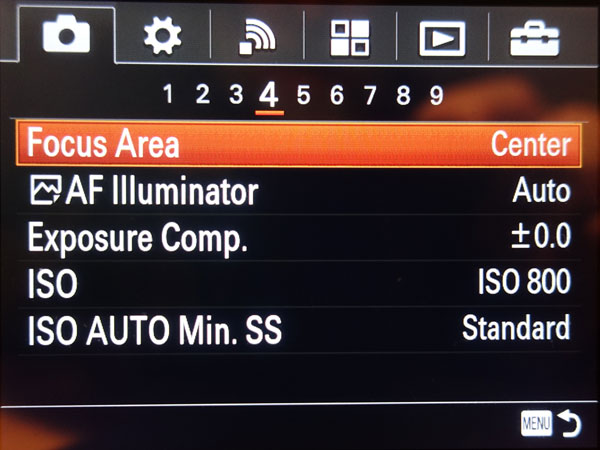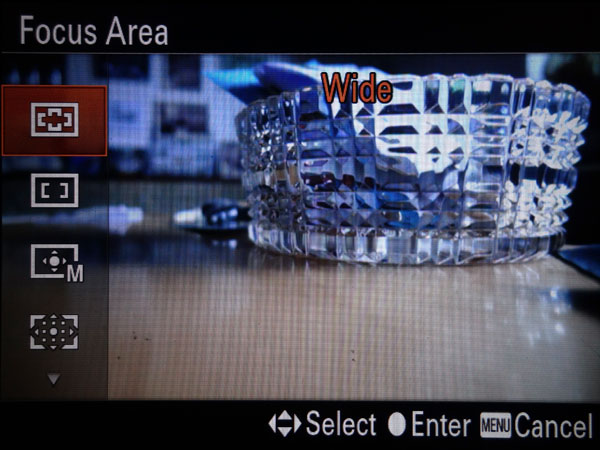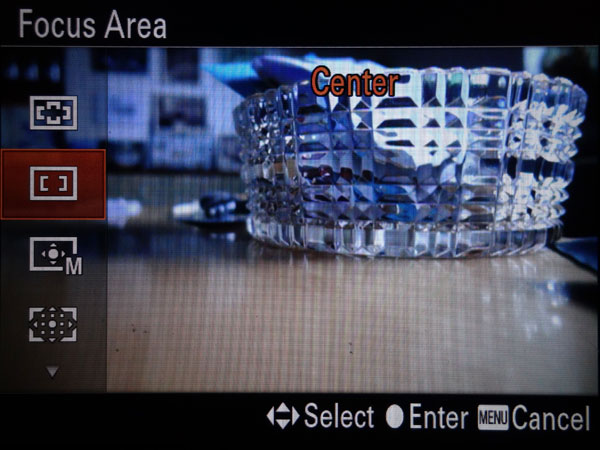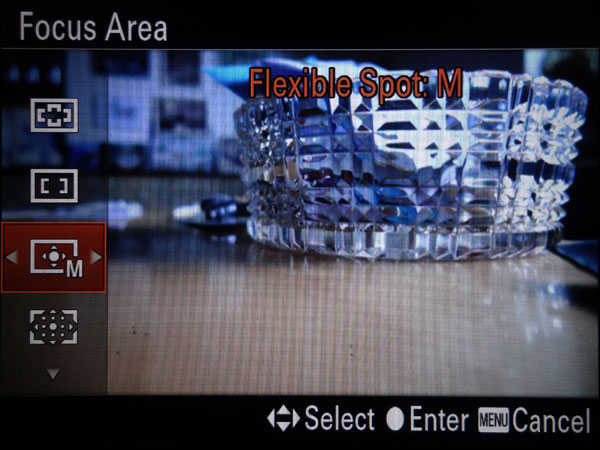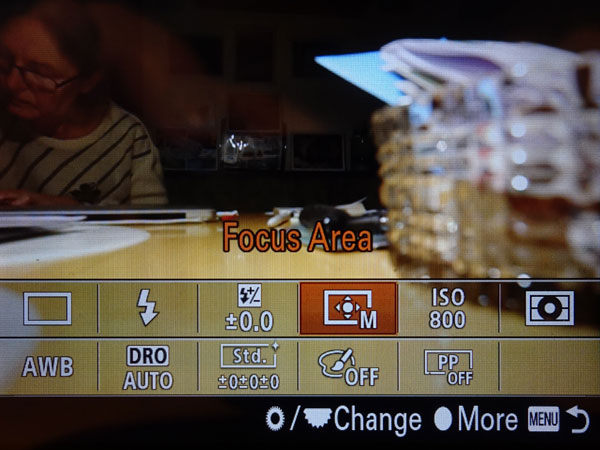Sony RX10 M3: Focusing with the Flexible Spot
Focus Areas - Overview | Using the Flexible Spot Focus Area | Conclusions | References
On this page, I briefly describe the focus areas* that can be set on the Sony RX10 M3/4 camera, and then I focus on how the flexible spot focus area can be set and works.
*) Note that Sony changed its terminology once again from Autofocus Area for the RX100 M1 to Focus Area for the RX100 M4/RX10 M3/4.
Autofocus Areas - Overview
The Sony RX10 M3/4 offers several types of autofocus areas that you select in the Focus Area menu:
- Wide: The Wide option (default choice) activates multiple focusing zones over the full expanse of its display and tries to detect one or more areas within the scene to focus on, based on their location (after A. S. White).
- Center: With the Center option, the camera places a small black focus frame in the center of the display and it will focus on whatever object it finds within that frame (after A. S. White).
- Flexible Spot: With the Flexible Spot option, the camera places a small orange focus frame in the center of the image than can be moved around and changed in size (after A. S. White).
- Expand Flexible Spot: With the Expand Flexible Spot option, the camera places a small orange focus frame in the center of the image (after A. S. White).
Note: I do not discuss Lock-on AF, which is used with continuous AF only.
Multi
This is the default option for the focus area, and probably most users will not change this. We, on the other hand, rarely use it, because with our early cameras we made the experience that the camera focused on near-by objects, even though the focus fields would not touch them and thus, got blurry photos. I found this behavior recently for budget Canon DSLRs, as well. Anyway, to keep control over the focusing process, we usually use one of the following two options.
Center
With this option, the camera focuses on whatever object it finds within a frame at the center. If the object is not at the center, you place the focus frame on it, half-press the shutter to lock the focus (and exposure), reframe, and then take the shot. This usually works well, provided the camera finds focus at all. In that case, you have to resort to other methods that I discuss elsewhere on this site.
There is one situation, where I often miss focus when using the center frame, namely photos of two people sitting at a table during a meal (or similar scenes). Usually, I do not care for the focus frame, because I am in a hurry or talk with the people - and so focus straight away at the background, which is typically at the center of the frame, and the two persons are fuzzy...
Flexible Spot
The Flexible Spot option gives you at lot of control over where the camera directs its focus operation. Use it if you want to focus on a specific area in a scene, especially if the camera might have difficulty in determining where to direct its focus, because of the placement of multiple objects in the same general area. It is also more useful when using a tripod than when shooting hand-held, because, in the latter case, you can also move the camera instead of the frame.
The focus frame can be changed in size (in three steps S, M, and L), with the medium size at about the size of the Center option. This allows more precise selection of the focus area.
Expand Flexible Spot
The Expand Flexible Spot option is similar to the Flexible Spot option, but you cannot change the focus area size. Instead, this option starts with a small frame, which is automatically expanded somewhat (the expansion area is also indicated) when the camera does not find focus at the current position.
In the following, I describe how to use the Flexible Spot focus area in more detail.
Using the Flexible Spot Focus Area
Activating the Flexible Spot Focus Area in the Menu
You activate the Flexible Spot autofocus area via the Focus Area menu item, either in the Shooting menu on page 4, or you add it to the Fn menu as well, as I did, and access it from there. The latter is useful whenever you want to change the autofocus area from time to time:
*) Note that I present mostly screens taken from the Sony RX100 M4 here, because they are the same for the RX10 M3/4 to avoid double work; the two menu screen differ slightly and are therefore taken from the RX10 M3.
Activating/Deactivating and Moving the Flexible Spot Focus Area Around
You activate the Flexible Spot for moving it around by pressing the center button (it is also activated, after you set in in the menu); a white focus frame with direction arrows appears at the center of the screen/EVF (original position, if it had not already been moved). The direction arrows indicate that you can move the AF area using the direction buttons on the control wheel. If you half-press the shutter button, the white frame turns to gray (hard to see), the arrows disappear, and you can no longer move the frame. If you want to move the frame again, press the center button again to activate it.
The C3 button serves as a shortcut key that allows you to reset the position and size of the focus frame.
Overall, I find the orange focus frame of our RX100 models easier to see...
Changing the Size of the Flexible Spot
You can change the size of the Flexible Spot focus area already in the menu when you select it (using the direction keys on the control wheel), or you change it while the Flexible Spot focus area is active, that is, indicated in white and with direction arrows. In the latter case, you use the control wheel itself for this purpose.
 |
 |
 |
||
Flexible Spot size M |
Flexible Spot size L |
Flexible Spot size S |
Conclusions
It is not difficult to activate the Flexible Spot focus area on the Sony RX10 M3/4, particularly if you add the Focus Area function to the Fn menu, as I did. The Flexible Spot is particularly useful when using the camera on a tripod where you cannot move it for focusing. The smaller AF area may also be helpful in cases where autofocus does not find a target (alternatively, you can resort to manual focus in this case).
References
- Alexander S. White (2015). Photographer’s Guide to the Sony DSC-RX100 IV. White Knight Press, Henrico, Virginia (ISBN: 978-1937986476, paperback)
- Henning Fuchs (2016). Sony RX10 III - Die fehlende Anleitung. Amazon CreateSpace Independent Publishing (ISBN: 978-1537703459 (paperback)).
- Michael Nagel (2018). Sony RX10 IV. Franzis Verlag: Haar bei München (ISBN: 978-3-645-60603-5)
| 06.04.2019 |