Sony RX100 M4: Locking Focus and Exposure
On this page, I describe how you can lock focus and/or exposure on the Sony RX100 M4 camera. This topic is neither served well on the page on focusing, nor on the page on exposure, because both are intertwined.
I start with a general part that is more or less the same for each camera, and then the camera-specific information follows.
Introduction - General
Locking exposure and/or focus are two methods for, on the one hand, relying on the camera automatics for exposure and focus, and on the other hand, manually manipulations the results or even overriding them according to one's needs. You may want to override the camera's autofocus system, because it focuses on the wrong target, such as objects in the foreground. You may want to override the camera's automatic exposure, because it exposes the image not to your liking when you frame the image to your liking.
So what does locking exposure and focus mean? Here are my brief definitions:
- Locking exposure means that you point the camera in a certain direction so that the simulated exposure looks OK to you, then lock exposure, reframe the picture, and take the photo.
- Locking focus means that you point the camera in a certain direction so that the the camera focuses at the desired distance, then lock focus, reframe the picture, and take the photo.
Both can be combined or used alone, which leads to a numer of different cases:
- Locking focus or exposure: In some cases, it may suffice to lock just exposure or focus, and the other entity is not taken care of that is, is simply "ignored," handled automatically, or locked simultaneously (which is actually the next case). The procedure is as decribed above: You point the camera in a certain direction so that the focus or simulated exposure looks OK to you, then lock this entity, reframe the picture, and take the photo.
- Locking focus and exposure simultaneously: In some cases, it may suffice to lock exposure an focus simultaneously (but you may take notice only of one of the two...). This is probably the most common case and is typically provided, when the shutter button is pressed down halfway. The procedure is the same as in the two cases above, but maybe that you do not even reframe the picture and take everything "as is"...
- Locking exposure and focus independently: In some cases, it may be necessary to point the camera in different directions for locking exposure and for locking focus. In such a situation, in which I want or need to set, that is lock, both entities separately, I prefer a camera that, in one way or the other, allows me to lock exposure and focus separately. This is the most complicated case, and the procedure may differ from camera to camera.
There are different approaches to locking exposure and or focus:
- The shutter button is pressed down half-way to lock both exposure and focus, which is the standard operation, but in some cases, it may lock only one of the two or even nothing.
- There may be a dedicated button (AF/AE Lock, AEL, ...) for locking exposure, focus, or both. There may also (or in addition) be a function with such a functionality available, that can be assigned to a custom button, function button, or whatever else button. The button may work in hold (press all the time) or toggle mode (press to activate, press to deactivate).
- Switching from AF to MF may be provided in several ways and can be used to lock focus (typically, the AF distance is carried over to MF and thus, can be used as a lock).
The methods can typically be combined to lock both focus and exposure independently. But there seem to be hige differences between cameras how this can be achieved. This is described for the Sony RX100 M4 in the following.
Locking Exposure and/or Focus
The introduction shows that the locking of focus and exposure is somewhat "intertwined" and therefore cannot be easily discussed separately. So I try to discuss these matters together as well - here for the Sony RX100 M4.
The Sony RX100 M4 provides the following options for locking exposure and/or focus:
- Pressing the shutter-release button halfway down. Note that this locks focus and exposure (but not always, the behavior can be more complex - see below)!
- Pressing a button*, which the AEL Hold/Toggle function has been assigned to. Depending on how you configure this button, which I will call the "AEL Hold/Toggle button," you can either lock exposure or lock spot exposure (in the latter case, Metering Mode is set to Spot before exposure is locked) by briefly pressing this button (AEL Toggle) or by pressing and holding it. In the toggle case, you have to press the button once more to unlock exposure.
- Pressing a button*, which the AF/MF Ctrl Hold/Toggle function
has been assigned to. This locks the
focus at the distance where AF set it.
Depending on how you configure this button, which I will call the "AF/MF Ctrl Hold/Toggle button," you can lock focus by briefly pressing this button (AF/MF Ctrl Toggle) or by pressing and holding it (AF/MF Ctrl Hold). You can change the focus manually afterwards. In the toggle case, you have to press the button once more to unlock focus, that is, return to AF mode. - Using the Focus Mode function (via a button or menu) to switch from autofocus to manual focus, which locks the focus at the distance where AF set it. You can change the focus manually afterwards.
*) Control wheel buttons can only be "toggle" buttons, custom buttons can also be used as "hold" buttons.
As shown below, the shutter button and the AEL Hold/Toggle, as well as the focus functions can be used in combination to lock focus and exposure independently. There is, however, some complexity involved when using the newer RX100 models...
Shutter Button
Locking Focus and Exposure
While the technique of pressing the shutter-release button down halfway is (more or less...) easy to use and remember, the coupling of exposure and focus lock can lead to problems. For example, when I take a picture of a landscape, and the image looks too dark, I point the camera lower to brighten the image up - but now the focus may be too close. The other way round, when I point the camera to the sky to darken the image, focus may no longer find a target. So, this approach does not always lead to the desired result, and I have to look for alternatives...
Locking what is not locked by the "AEL Hold/Toggle Button"
As an alternative, you may want to lock focus or exposure first, then either set the other parameter (that is, exposure or focus), and finally take the picture without having to reframe - or lock the other parameter (that is, exposure or focus), and then reframe again before you take the picture. On the RX100 M4 this can be achieved by combining the AEL Hold/Toggle button with the shutter button. The shutter button locks the focus so that you can reframe the picture again for the actual shot. Please note that this does not work the other way round, like on the RX100 M1! You can, however, lock focus first, then reframe, and just take the shot without further reframing, that is, exposure has to be correct for the "final frame."
"AEL Hold/Toggle Button": As I found out, this is documented nowhere, the shutter button locks just focus after you locked exposure with the "AEL Hold/Toggle button" (this behavior will only be shown when the "AEL Hold/Toggle button" as long as a star symbol (see Figure below) indicates that AEL is active).
Thus, on the RX100 M4, you can lock exposure and focus separately and thereafter even reframe again for the final shot while still pressing the shutter button down halfway. However, you do not have the free choice of whether you want to lock exposure or focus first, like you have on the RX100 M1 - exposure has to be locked first. The second caveat that I see is that you have to press the shutter button down halfway all the time for locking focus. A second "toggle" function would be welcome (for me).
"AEL Hold/Toggle Button"
 |
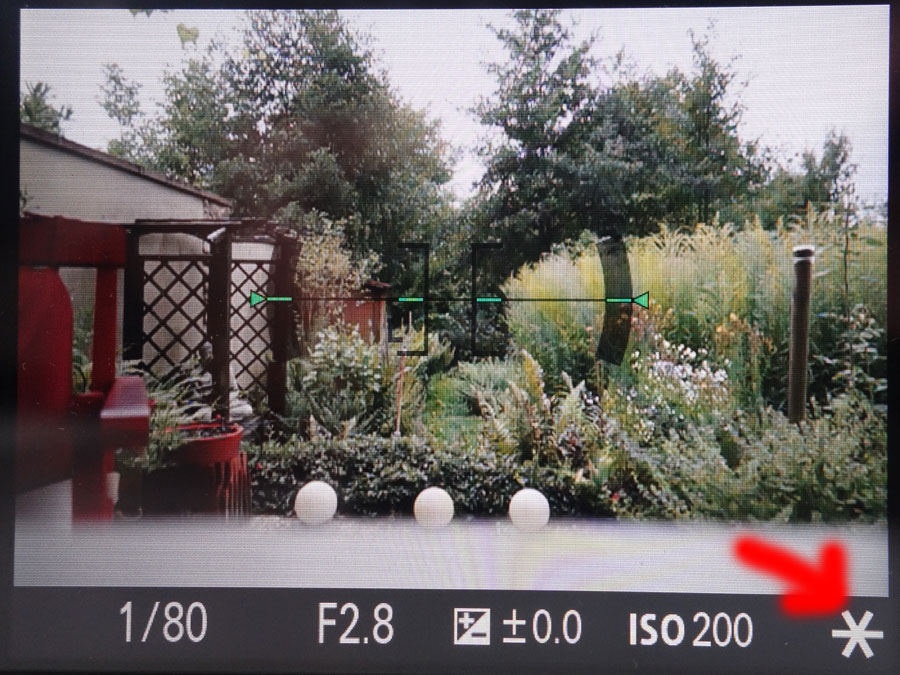 |
Figure: I use the right button of the control wheel as "AEL Hold/Toggle button" (left); AE lock is indicated at the bottom right of the screen by an asterisk (right)
Locking Exposure with the AEL Hold/Toggle Button - and Locking Focus with the Shutter Button
When I configure a button* as AEL Hold/Toggle Button to lock exposure it does just this. But how can I lock focus as well? I found out, this is nowhere documented, that half-pressing the shutter button now locks focus only. Please note that for locking focus you have to half-press the shutter button all the time. I assigned the right control wheel button* to the AEL Toggle function.
*) Control wheel buttons can only be "toggle" buttons, custom buttons can also be used as "hold" buttons.
Locking Exposure with the AEL Hold/Toggle Button - and Locking Focus with the AF/MF Ctrl Toggle Function
A more "relaxing" method would be to use the AF/MF Ctrl Toggle function for locking focus. This function switches the focus mode from AF to MF using the previous distance value that AF set as a starting point for MF. You can either leave the focus as is (which is like a focus lock) or even make manual corrections to the focus using the focus ring. Note that the shutter button does no longer lock focus when the camera is in MF mode (or focus can be considered as always locked...). I assigned the AF/MF Ctrl Toggle function to the left control wheel button*.
*) Control wheel buttons can only be "toggle" buttons, custom buttons can also be used as "hold" buttons.
Figure: I use the left button of the control wheel as "AF/MF Ctrl Toggle button"
Summary
When you want to lock exposure and focus independently on the Sony RX100 M4, you have to lock exposure first. Focus can be locked most conveniently thereafter, when you assign the AF/MF Ctrl Toggle function to a control wheel button.
Conclusions
For locking exposure and/or focus, there are several approaches available on the Sony RX100 M4, which mostly combine a control wheel button with the shutter button. The RX100 M4 approach is not as simple as the one on the RX100 M1 (and not documented). For locking exposure and focus independently, you have to lock exposure first.
References
- Alexander S. White (2015). Photographer’s Guide to the Sony DSC-RX100 IV. White Knight Press, Henrico, Virginia (ISBN: 978-1937986476, paperback
| 21.02.2019 |
