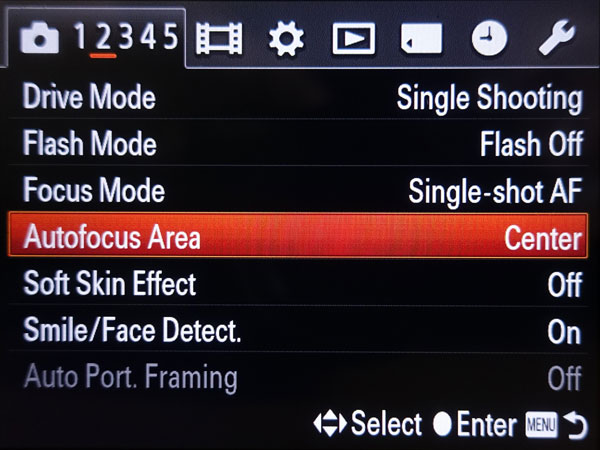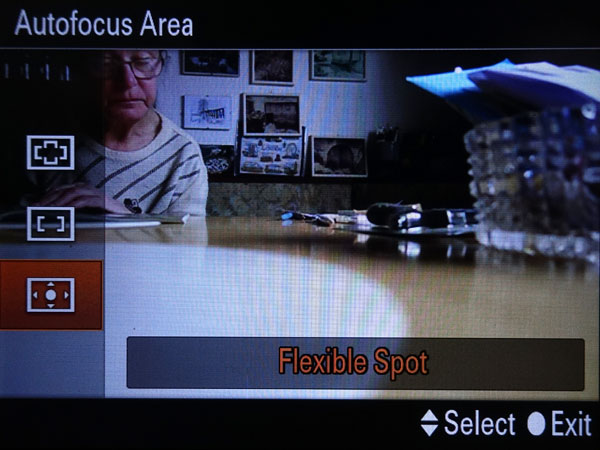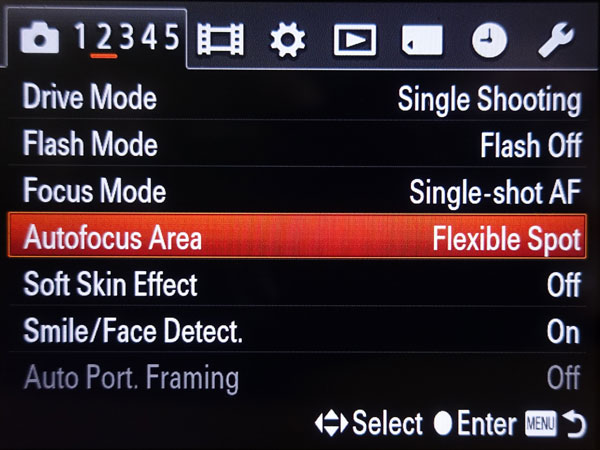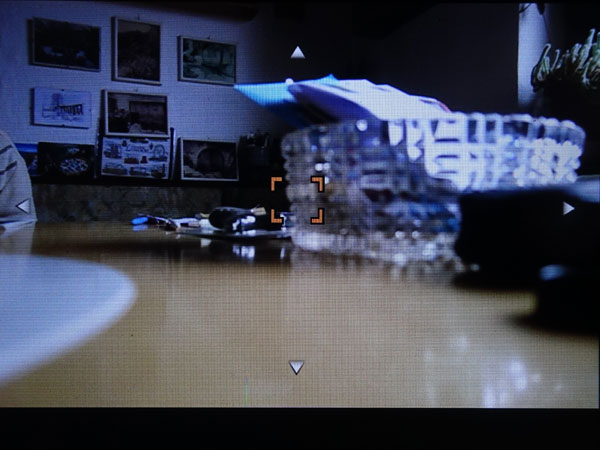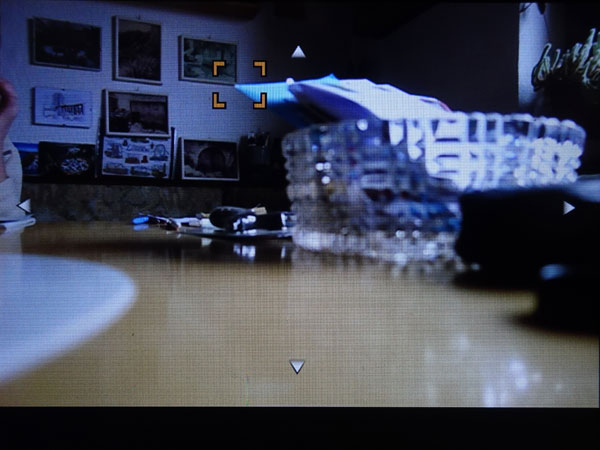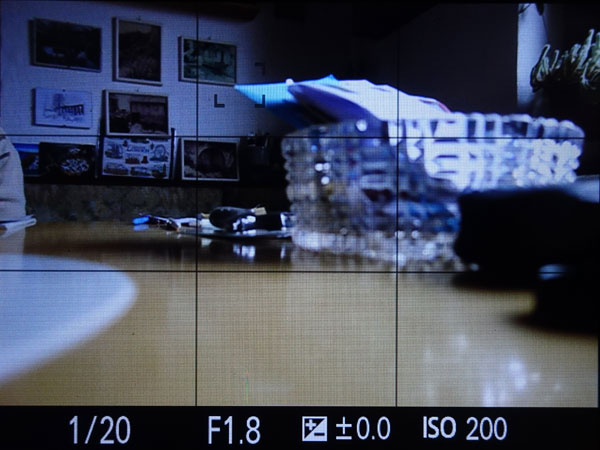Sony RX100 M1: Focusing with the Flexible Spot
Autofocus Areas - Overview | Using the Flexible Spot Autofocus Area | Conclusions | References
On this page, I briefly describe the autofocus areas that can be set on the Sony RX100 M1 camera, and then I focus on how the flexible spot autofocus area can be set and works.
Autofocus Areas - Overview
The Sony RX100 M1 offers several types of autofocus areas that you select in the Autofocus Area menu:
- Multi: The Multi option (default choice) activates 25 focusing zones over the full expanse of its display and tries to detect one or more areas within the scene to focus on, based on their location (after A. S. White).
- Center: With the Center option, the camera places a small black focus frame in the center of the display and it will focus on whatever object it finds within that frame (after A. S. White).
- Flexible Spot: With the Flexible Spot option, the camera places a small orange focus frame in the center of the image that can be moved around (after A. S. White).
Multi
This is the default option for the autofocus area, and probably most users will not change this. We, on the other hand, rarely use it, because with our early cameras we made the experience that the camera focused on near-by objects, even though the focus fields would not touch them and thus, got blurry photos. I found this behavior recently for budget Canon DSLRs, as well. Anyway, to keep control over the focusing process, we usually use one of the following two options.
Center
With this option, the camera focuses on whatever object it finds within a frame at the center. If the object is not at the center, you place the focus frame on it, half-press the shutter to lock the focus (and exposure), reframe, and then take the shot. This usually works well, provided the camera finds focus at all. In that case, you have to resort to other methods that I discuss elsewhere on this site.
There is one situation, where I often miss focus when using the center frame, namely photos of two people sitting at a table during a meal (or similar scenes). Usually, I do not care for the focus frame, because I am in a hurry or talk with the people - and so focus straight away at the background, which is typically at the center of the frame, and the two persons are fuzzy...
Flexible Spot
This option gives you the most control over where the camera directs its autofocus operation. Use it if you want to focus on a specific area in a scene, especially if the camera might have difficulty in determining where to direct its focus, because of the placement of multiple objects in the same general area. It is also more useful when using a tripod than when shooting hand-held, because, in the latter case, you can also move the camera instead of the frame.
The focus frame is a little smaller than for the Center option and thus, allowing more precise selection of the focus area. On many other cameras, however, such as the newer RX100 M4, you can also change the size of the flexible focus frame.
In the following, I describe how to use the Flexible Spot autofocus area in more detail.
Expand Flexible Spot
This option gives you the most control over where the camera directs its autofocus operation. Use it if you want to focus on a specific area in a scene, especially if the camera might have difficulty in determining where to direct its focus, because of the placement of multiple objects in the same general area. It is also more useful when using a tripod than when shooting hand-held, because, in the latter case, you can also move the camera instead of the frame.
The focus frame is a little smaller than for the Center option and thus, allowing more precise selection of the focus area. On many other cameras, however, such as the newer RX100 M4, you can also change the size of the flexible focus frame.
In the following, I describe how to use the Flexible Spot autofocus area in more detail.
Using the Flexible Spot Autofocus Area
Activating the Flexible Spot Autofocus Area in the Menu
You activate the Flexible Spot autofocus area via the Autofocus Area menu item, either in the Shooting menu on page 2, or you add it to the Fn menu as well, as I did, and access it from there. The latter is useful whenever you want to change the autofocus area from time to time:
Activating/Deactivating and Moving the Flexible Spot Autofocus Area Around
You activate the Flexible Spot for moving it around by pressing the center button (it is also activated, after you set in in the menu); an orange focus frame appears at the center of the screen/EVF (original position, if it had not already been moved). There are also direction arrows indicating that you can move the AF area using the direction buttons on the control wheel. If you half-press the shutter button, the orange frame turns to gray (hard to see), the arrows disappear, and you can no longer move the frame. If you want to move the frame again, press the center button again to activate it.
Regrettably, there is no shortcut key that allows you to reset the position of the focus frame, as the newer RX100 M4 does offer.
Conclusions
It is not difficult to activate the Flexible Spot autofocus area on the Sony RX100 M1, particularly if you add the Autofocus Area function to the Fn menu, as I did. The Flexible Spot is particularly helpful when using the camera on a tripod where you cannot move it for focusing. The smaller AF area may also be helpful in cases where autofocus does not find a target (alternatively, you can resort to manual focus in this case, but I find focusing manually hard on the camera's LCD screen).
References
- Alexander S. White (2012). Photographer’s Guide to the Sony DSC-RX100. White Knight Press, Henrico, Virginia (ISBN: 978-1-937986-08-7, paperback)
| 11.01.2019 |