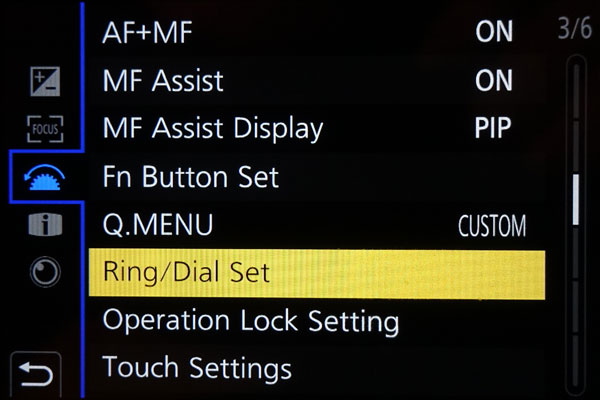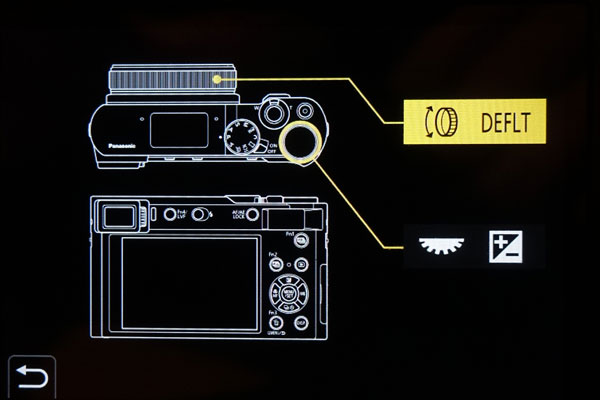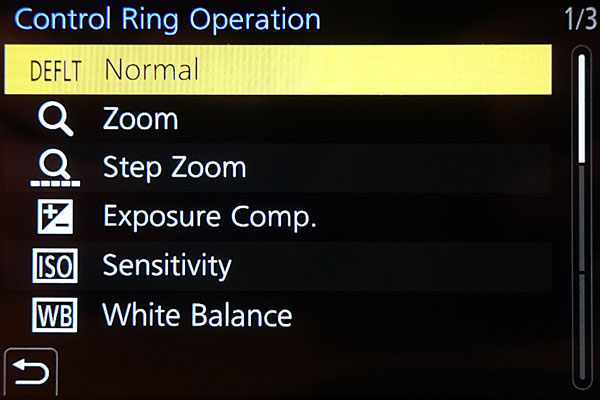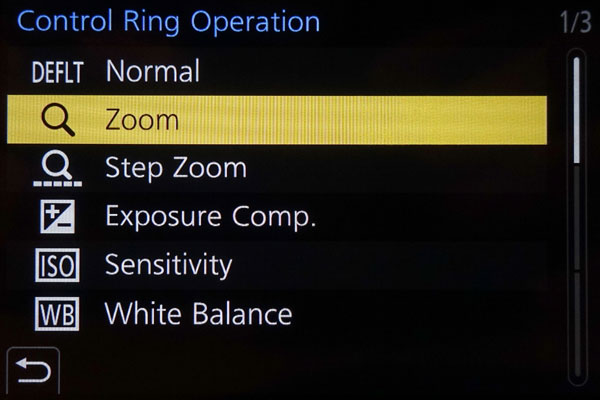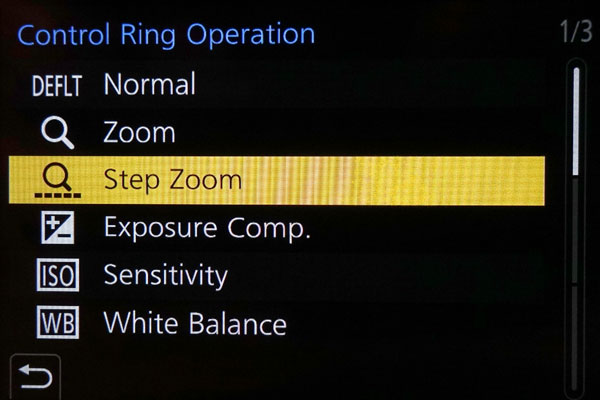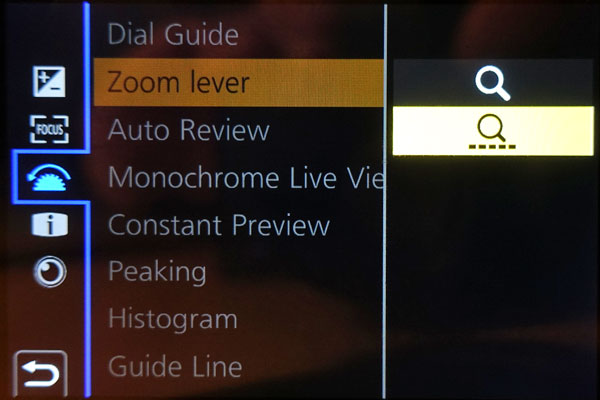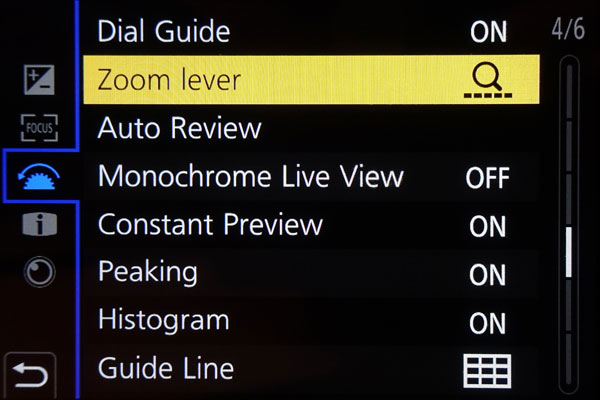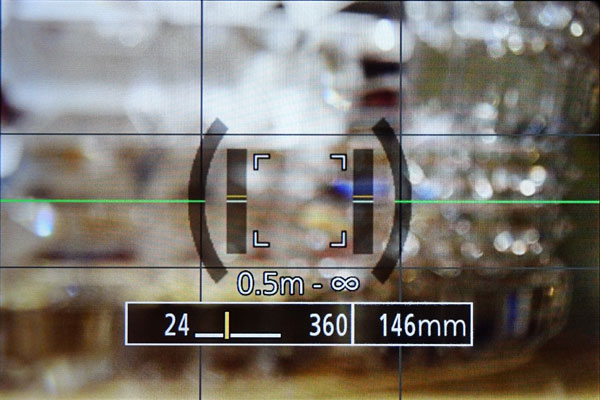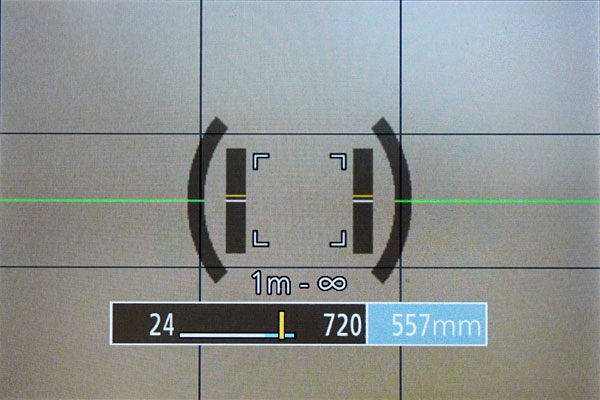Panasonic TZ202: Zoom Modes
Introduction | Zoom Setting | Zooming | Step Zoom/Zoom Speed | Zoom Indicators | Comments | References
On this page, I present the different zoom types that the Panasonic TZ202 offers: optical zoom, i.Zoom, and Digital Zoom. I also include further zoom settings.
Note: I do not present sample photos for the different zoom types here.
Introduction
The Panasonic TZ202 offers three different types of zoom functionality:
- Optical Zoom: 24 - 360 mm equiv., 1 x -15 x)
- i.Zoom (digital): 360 - 720 mm equiv., 15 x - 30 x (a factor of 2)
- Digital Zoom (digital): 360 - 720 mm equiv., 15 x - 60 x (a factor of 4)
i.Zoom is a digital zoom that offers better image quality than the so-called Digital Zoom. The digital zoom variants are enabled/disabled in the Rec menu (page 3). For details, see below. Note that only one of both digital zoom variants can be enabled at a time.
Extra Optical Zoom: This function works when picture sizes with [EX] have been selected in Picture Size. It allows you to zoom in using a higher zoom ratio than optical zoom without degrading the picture quality. The maximum zoom ratio varies depending on the picture size, with a maximum magnification of 30 x (including the optical zoom ratio.)
Note: This function is similar to Sony's "smart zoom" feature.
Zoom Setting
To activate the two digital zoom types i.Zoom or Digital Zoom, you have to go to the Rec menu, page 3, and select item i.Zoom or Digital Zoom. For details, see the Figures below:
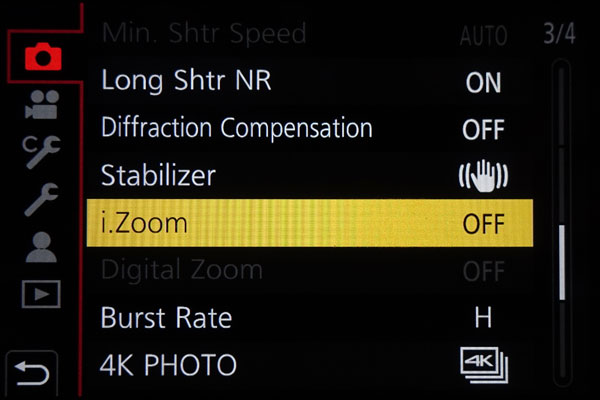 |
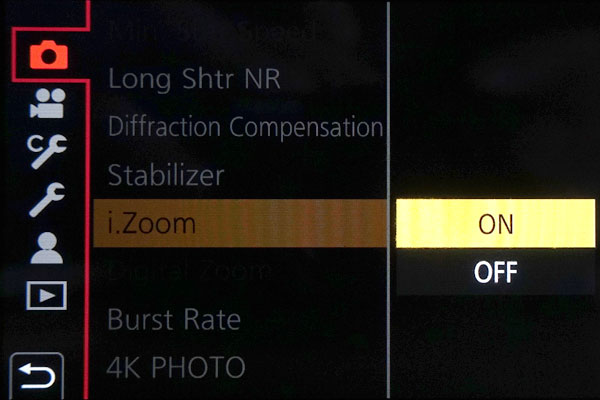 |
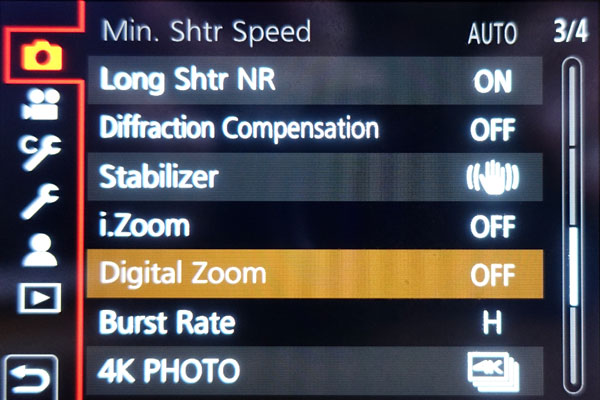 |
||
The i.Zoom menu item in the Rec menu... |
...offers the options ON and OFF |
The Digital Zoom menu item in the Rec menu (disabled) |
The Digital Zoom menu item resides one position below the i.Zoom menu item. It offers the same two options as the i.Zoom menu. the menu item is disabled on my camera at the moment, because I use the eco mode for the display (30 fps). It is also disabled when i.Zoom is set to ON. That is, other than on Sony cameras, only one type of digital zoom is possible at a time on the TZ202.
Zooming
Zooming can be done with two camera controls
- using the zoom lever or
- using the control ring around the lens.
If you enable zooming with the control ring, zooming with the zoom lever is still at your disposal. Like Frank Späth in his book about the TZ202, I think that there is little advantage to set the control ring to Zoom or Step Zoom, because other default functions are blocked this way, and manual focusing takes precedence when MF is selected anyway - which may be confusing at times...
If you only want to use the zoom lever for zooming, go to the Custom menu, section Operation, screen 3, select Ring/Dial Set and set Control Ring to DEFLT (Normal) (or whatever function). If you also want to use the control ring for zooming, set Control Ring to Zoom or Step Zoom:
Step Zoom
On my Ricoh GXR camera I liked the step zoom feature a lot. It means that the camera offers several standard focal lengths (24 mm, 28 mm, 35 mm, etc.) and allows you to jump between these steps instead of zooming continuously. The Panasonic TZ202, the Sony RX10 M3, and the Sony RX100 M4 offer this feature as well (the M1 does not offer step zoom). This feature is handy for me, because I like to use standard focal lengths. On the negative side, zooming takes longer, particularly for larger differences in focal length.
Step Zoom (Zoom Lever)
If you want to use the zoom lever for zooming in steps, go to the Custom menu, section Operation, screen 4, select menu item Zoom Lever, press OK, and then select Step Zoom (as a symbol):
Step Zoom (Control Ring)
If you want to use the control ring for zooming in steps, go to the Custom menu, section Operation, screen 3, select Ring/Dial Set, press OK, and set Control Ring to Step Zoom:
Zoom Indicators
The zoom state is (very) briefly indicated in the display if you use the zoom lever or control ring for zooming. There is no difference in the display between the two controls (as for the Sony cameras). In both cases, the scale disappears after a few seconds.
For continuous zoom, you see the rough position within the focal range, and the exact (equivalent) focal length as number. For step zoom, you see numbers that indicate the steps; the actual focal length is shown in yellow. If i.Zoom is activated, the scales have a blue section to the right for the digital zoom values (also in steps when step zoom is activated).
Comments
Usage of the Zoom Modes
I use a combination of optical zoom and i.Zoom, that is, i.Zoom is enabled. This way, I have a zoom range from 24 to 720 mm equiv., although with lower image quality beyond 360 mm. But often this quality is sufficient for me.
Step Zoom
Using Step Zoom with the zoom lever helps me avoid running into i.Zoom inadvertently. On the negative side, Step Zoom slows down the zooming process, but I like to shoot at "classic" focal lengths. For faster zoom speeds I would have to set a higher zoom speed.
References
- Frank Späth (2018). Lumix TZ202 - Das Buch zur Kamera. Baierbrunn: Point of Sale Verlag.
| 15.01.2024 |